How to Include Multiple Contacts on Events
In Mazévo, one or more contacts can be associated with each event. The contacts can be designated as the primary contact, a secondary contact, or a billing contact.
Overview
There are three types of contacts that can be associated with an event:
- Primary contacts
- Secondary contacts
- Billing contacts
The contact you select in the Add New Event process is automatically set as the primary contact for the event. Other contacts added to an event can be marked as secondary or billing contacts. Each event can have only one primary contact but may have multiple secondary contacts and multiple billing contacts.
All contacts associated with an event can view the event in My Events from either the mobile or web interface. However, only the primary contact can modify the event, like changing the date or time of the event or adding resources to it.
When you send a confirmation, the primary contact is selected by default to receive the email. However, you can quickly indicate that you want other contacts to receive the email as well.
To add contacts to an event:
1. Open the event in the Event Editor.
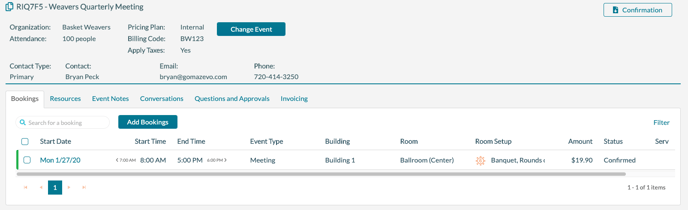
2. Click Change Event. 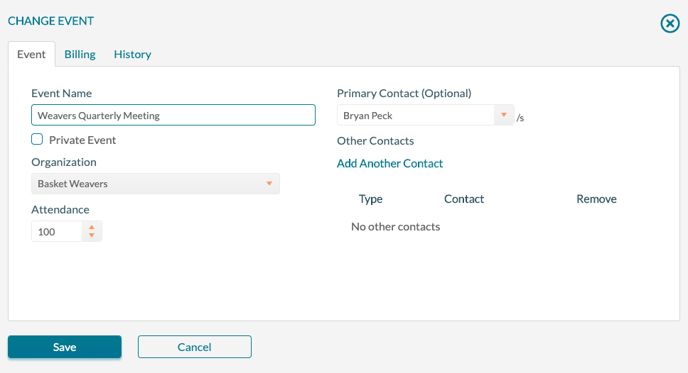
3. To change the primary contact, select a new contact from the drop-down list.
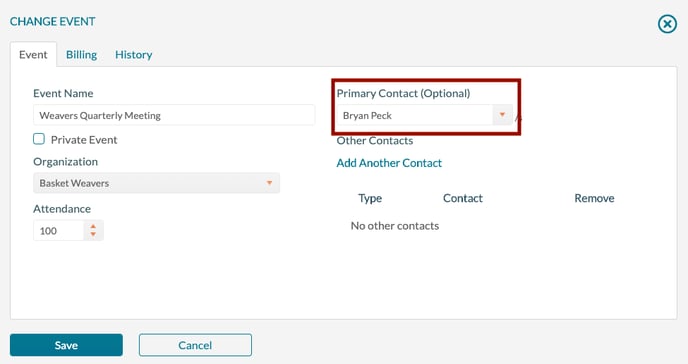
4. To add contacts, click Add Another Contact.
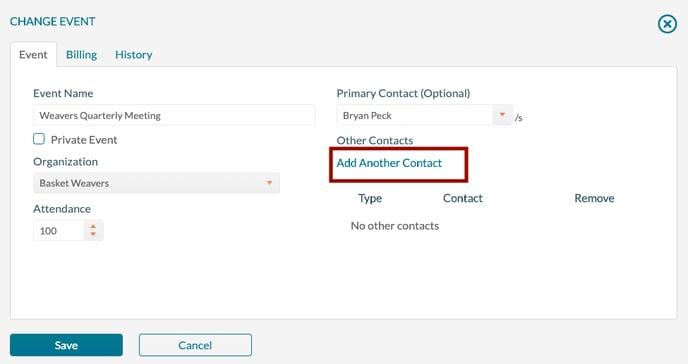
5. Select the contact type for the new contact.
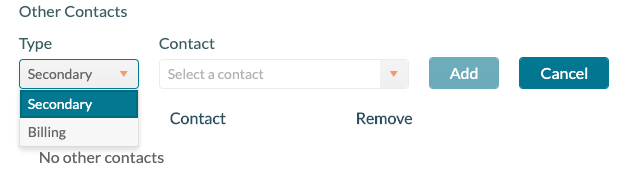
6. Select a contact from the drop-down list and click Add.
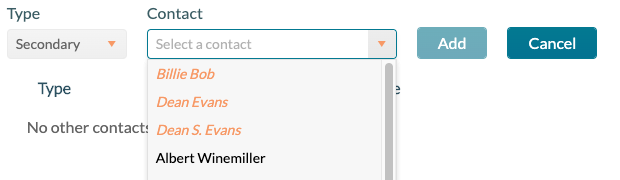
Here is an example of an event with secondary and billing contacts:
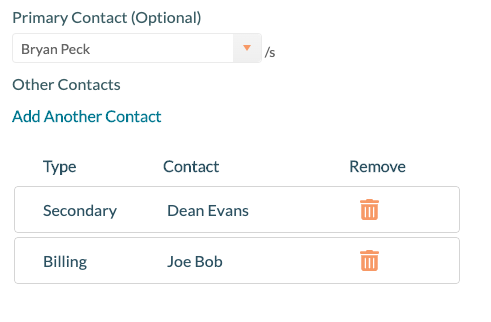
Here's how the contacts appear on the main Event Editor screen:
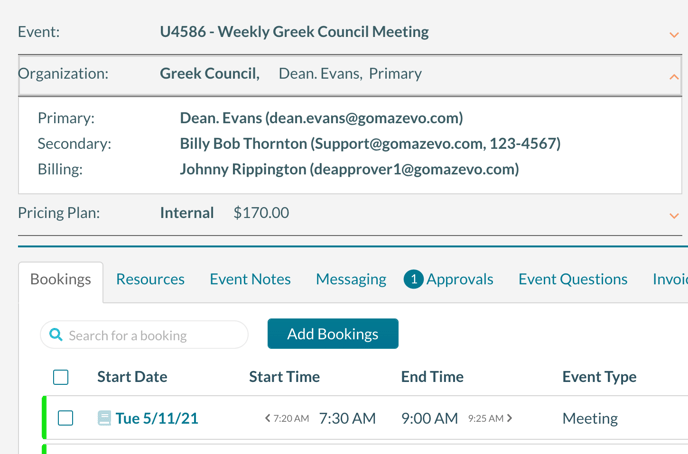
The organization panel is shown expanded.
