Customizing the Sign In Page in Mazévo
Mazévo allows you to customize the sign-in page for your account when using a vanity URL as your starting page. Customization options include a logo, a primary color, and a log-in message.
Overview
Mazévo has the ability to customize the sign-in URL. However, the customization is only available if your account uses a vanity URL for the initial sign-in page and includes the following customizations:
- Your organization's name, logo, and primary color will be automatically be displayed on the sign-in page.
- A custom welcome text message can be displayed at the top of the sign-in page.
- The option to allow users to request a new account directly from the sign-in page.
Requesting a Vanity URL
Contact Mazévo support to have a unique URL created for your account. Examples of the URL are:
- eventservices.mymazevo.com
- bc.mymazevo.com
You can use this custom URL to link to the sign-in page from your institution's web page.
Adding a custom message to the sign-in page
To add a custom welcome message to the sign-in, you will need to log into Mazévo as a global administrator from the vanity URL for your organization. After logging in, navigate to Account Settings to manage the log-in welcome message text for the sign-in page.
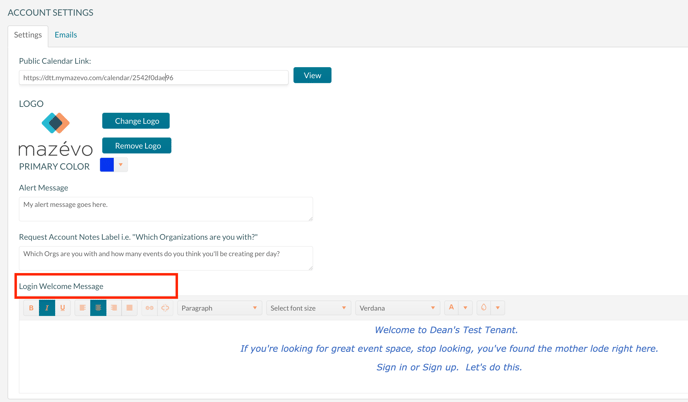
Allowing new users to request an account
Mazévo has the option to allow new users to request an account to access your system. Mazévo will display the new account requests on the Day at a Glance screen to be easily processed into new user accounts.
Contact Mazévo support to have this option turned on for your account.
When a user requests an account, the following information is collected from the user:
- First Name
- Last Name
- Phone
- Email Address
- Additional details - a free form text field that you can use to gather additional information from the user. The label for the note field is customizable in account settings.
The new account requests are displayed on the Day at a Glance screen. Only global administrators or user administrators will see the option to process the requests.
