How to Import Events and Bookings
Mazévo can import events and bookings from a tab-delimited text or Excel file.
Overview and what gets imported
Records that are imported:
- Mazévo will create new events and bookings
File Format
The file format can be found in this KB Article.
Importing data
- Hover your cursor over the arrow beside your initials in the upper right corner of the window.
- Select Event Importer.
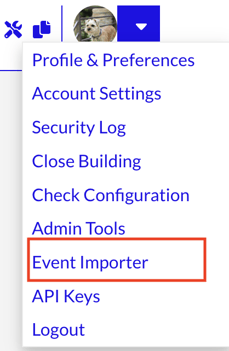
- Press Import.
- Press Upload Event File and select the file from your system.
- Select the status for the new bookings and the status for canceled bookings (Bookings in conflict with existing bookings in the system or the import file.) Also, check that the Import file includes column headers if your data has a header row (column names). If you are using the Excel format, column headers are required.
- If the file passes the verification process, you will see a list of events and bookings that will be imported. Press Import to start the import process.
- If the file fails the verification setup, the screen will display each error that must be fixed in the text file and re-imported.
