How to Import Organizations and Contacts
Mazévo can import organizations and related contacts from a CSV, TXT, or Excel file. However, importing will only create new organizations and contacts.
Overview and what gets imported
Records that are imported:
- Mazévo will create new organizations if the organization name doesn't already exist.
- Mazévo will create new contacts if the contact email doesn't exist in the contacts table.
- New contacts will be tied to the organizations.
Existing contacts will not be updated with first name, last name, or phone changes.
File Format Requirements
The file must be in one of the following formats:
- Text file in a comma-separated format (CSV).
- Text file in a tab-delimited format (.txt).
- Excel file (.xlsx)
The file's first row must have column names (in bold below), which are case-sensitive.
The columns need to appear in the following order:
- FirstName (Required) (Max length 256 characters)
- LastName (Required) (Max length 256 characters)
- Phone (Optional) (Max length 30 characters)
- Email (Required) (Max length 256 characters)
- Organization (Required) (Max length 256 characters)
The following two columns are optional in the import data. If you import data with external references, both columns are required in the import table, but the cells may be blank.
- ContactExternalID (Optional)
- OrganizationExternalID (Optional)
ContactExternalID must precede the OrganizationExternalID column if you use the external ID columns.
External references are unique identifiers for each organization and contact and are used to update records via the membership API calls. These columns should not contain sensitive identifying data for the organization or contact, as the data is visible in the application.
Importing data
- Navigate to Events > Contacts.
- Press Import.
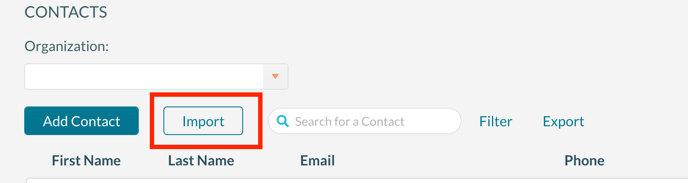
- Press Upload Contact File and select the file from your system, and a list of organizations that Mazévo will import is displayed. Optionally, you can select the organization type for each new organization by selecting the Add link.
- Press Import Organizations to start the organization import.
- When organizations have been imported, Mazévo will display a list of contacts. Press Import Contacts to begin the contact import.
