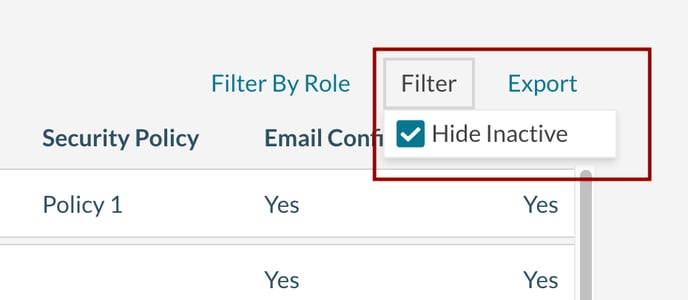How to Inactive a User Account
Mazévo allows security administrators the ability to quickly inactivate one or more user accounts. Once a user is flagged as inactive, they will no longer have access to the system.
Inactivating a single user
1. Navigate to Settings > Users.
2. Locate the user to inactivate and click on the user's name to edit the user.
3. Uncheck the Active checkbox.
4. Press Save.
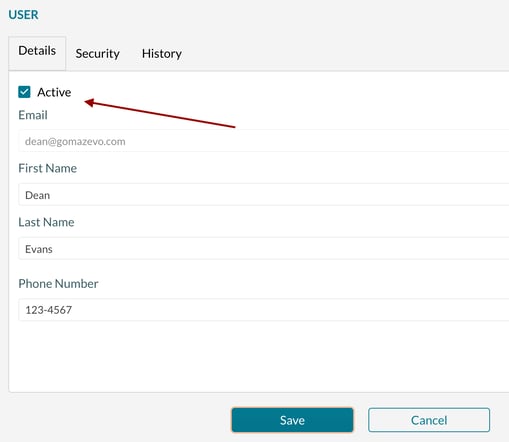
Inactivating a group of users
1. Navigate to Settings > Users.
2. Filter the grid to the appropriate group of users by using the Search for User feature or the filter by role feature, both located above the grid.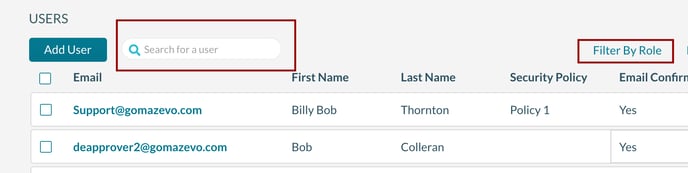
3. Check the box for the users that will be inactivated using the checkbox on the left side of each user in the grid.
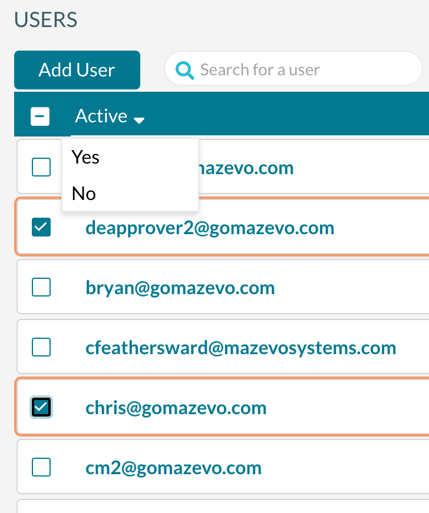
4. Select Yes or No from the menu bar presented at the top of the grid.
Displaying inactive users in the list of users.
You can optionally include inactive users in the list by unselecting the Hide Inactive User in the Filter options.