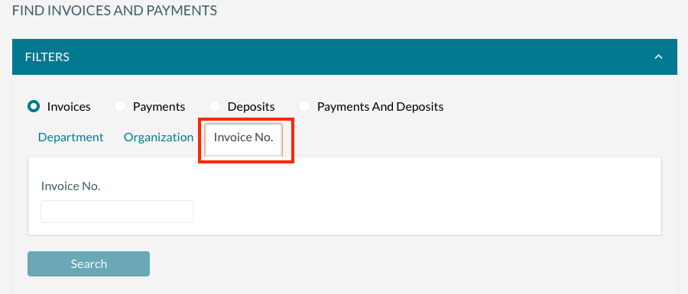How to Locate an Invoice, Payment, or Deposit
This article explains how to use the Find Invoices tool to search for invoicing transactions, drill into the data, and export the results.
Overview
Find Invoices is a tool that can be used to retrieve and analyze invoicing data. The data can be from invoices, payments, or deposit-type transactions and can be analyzed and exported for reporting purposes. In addition to reviewing data, you can use the tool to record payments against invoices, void transactions that need to be adjusted, and resend invoices.
To use the Find Invoices tool:
- Navigate to Invoicing > Find Invoices.
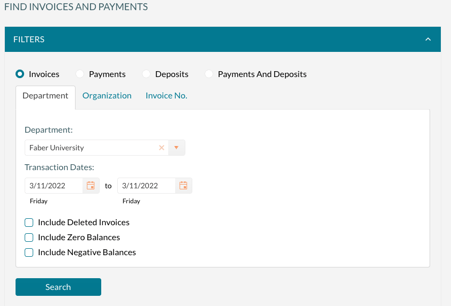
- Select the Type of transactions to view. The choices are Invoices, Payments, Deposits, or Payments and Deposits.
- Select the Department to view. This filters the data to the selected invoicing department. Invoicing departments are used to separate financial transactions for the various billing entities in your organization.
- Select the Transaction Dates to find. The transaction date was when the invoice was created, the payment date, or the deposit date.
- Optionally, check the Include Deleted box, Include Zero Balances, and Include Negative Balances. This will further filter the list of results.
- Click Search.
From the results screen, you can open any event by clicking on the event name. This will open the event in a new tab.
Results
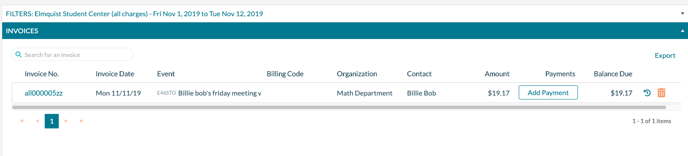
Above is an example of the results of a search for invoices. From this screen, you can perform several functions:
- Review/resend an invoice. Click the invoice number to review the invoice and resend it.
- Add a payment. This allows you to record a payment against the invoice.
- Review audit history. This displays when the invoice was created.
- Delete the invoice. You might use this function to delete an invoice that was created in error.
- Export data. This function lets you export results in PDF or Excel format.
Viewing all of the invoices for specific Organization
To view all of the invoices for a single organization:
- Navigate to Invoicing > Find Invoices.
- Select Invoices for the Type of transactions to view.
- Click on the Organization tab and select an organization from the dropdown box.
- Enter the Transaction Dates.
- Optionally, check the Include Deleted box, Include Zero Balances, and Include Negative Balances. This will further filter the list of results.
- Click Search.
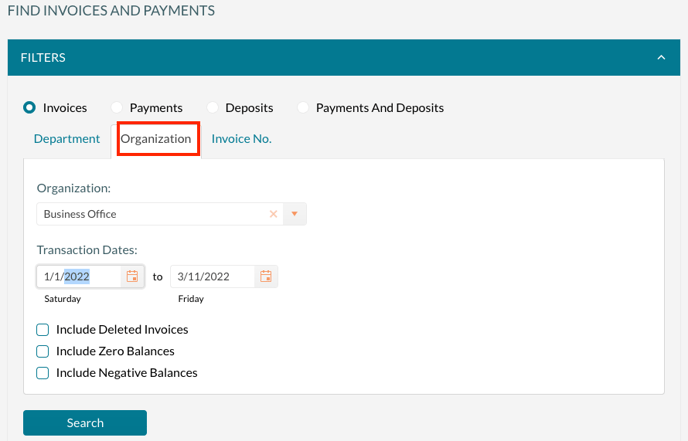
Viewing a specific invoice
To view a specific invoice using the invoice number:
- Navigate to Invoicing > Find Invoices.
- Select Invoices for the Type of transactions to view.
- Click on the Invoice No. tab and enter the invoice number
- Click Search.