How to Lock an Event
In Mazévo, the event planner can easily mark an event as locked to prevent changes to the event by the requester.
Locking an event
1) Open the event.
2) Expand the event section at the top of the screen,
3) Press Lock Event.
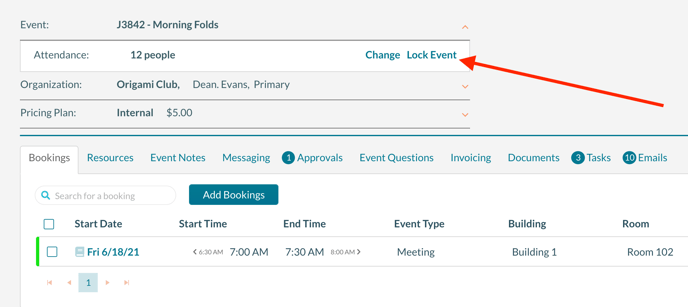
Mazévo displays a locked icon to the left of the event id if the event has been locked.
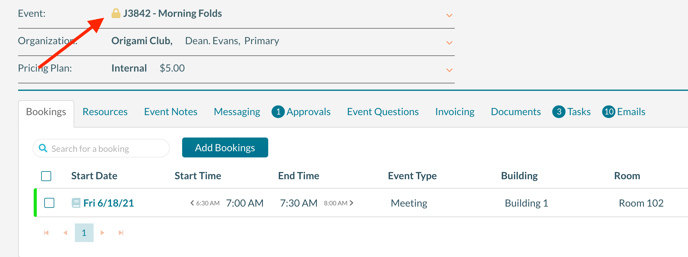
Unlocking an Event
1) Open the event.
2) Expand the event section at the top of the screen,
3) Press Unlock Event.
