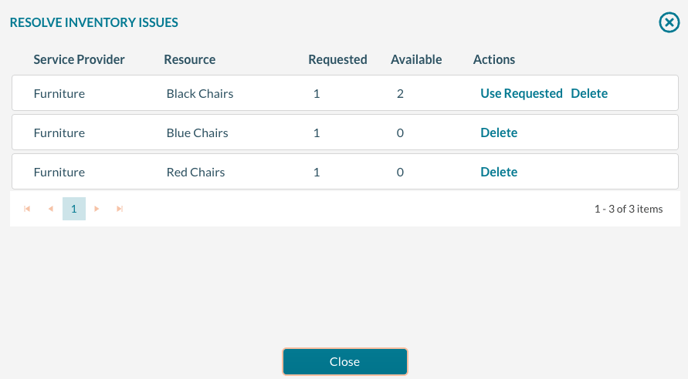How to Resolve Inventory Issues
During the requesting process, requesters may receive an alert that some of their requested resources are not available. Mazévo retains the original resources requested and allows the requester or event planner to resolve the issues.
Overview
As a requester is creating a new request that includes inventoried resources, if the entire quantity of the requested resource(s) is(are) not available for the date and times, the requester will receive a message to that effect. The requester can attempt to resolve the conflict or delete the requested resources.
Resolving the issue (Requester)
When the requester opens an event from My Events, they will be alerted of the inventory issue with an alert icon on the booking(s) that have issues.
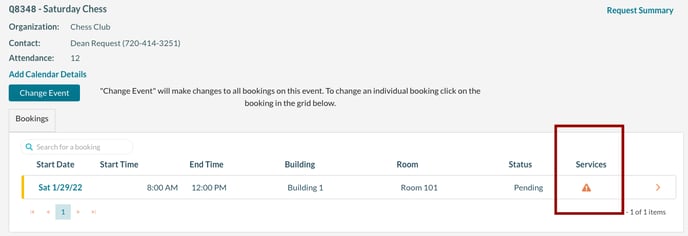
Click on the booking date to view the booking. Then, from the booking edit screen, click on Resolve Inventory Issues.
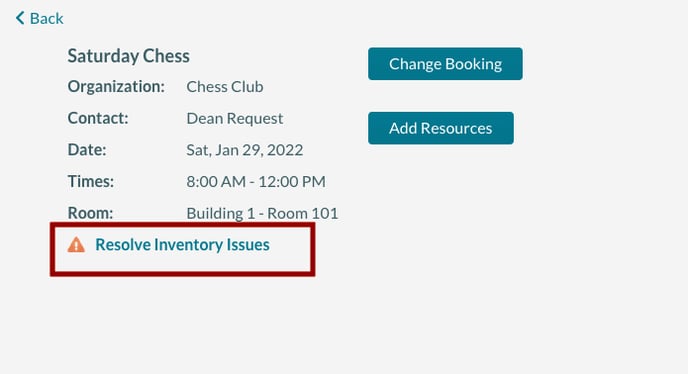
On the Resolve Inventory Issues pop-up screen, you will see a list of unavailable resources. You have two options; Use Requested or Delete. If the inventory has become available, you can use the Use Requested option to add the resources to the booking. Otherwise, you will only have the delete option to select from. The requester may want to check with the reservation's office to discuss their options.