How to Restrict Resource Availability by Building or Room
This article explains how to prevent resources from being reserved in rooms where they are not allowed or available.
Overview
When you define resources in Mazévo, you may want to indicate location restrictions. You can define these restrictions at the service provider and building level or on a more granular resource and room level.
Where are restrictions enforced?
Building level/service provider level restrictions are enforced for all requesters but not for event planners. Resource/Room exclusions(inclusions) are also enforced for all requester-created events. The system will remove a resource(s) from a booking if it is changed into a room that doesn't allow the selection of that resource.
Event Planners can override both types of restrictions when applying resources to any event. For resource/room restrictions, the restrictions are initially hidden as selections but available by selecting an option to Show Excluded Resources.
Building level restrictions
For each service provider defined in the system, you can limit the buildings where the services are available.
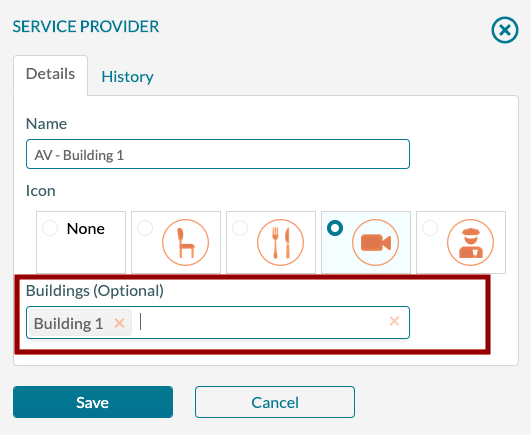
Think of this list of buildings as an inclusion list with a default of "all buildings." If the Buildings field is blank, you can use the service provider in any building in the system. However, if even one building is added to the field, all other buildings are now "off-limits."
To limit a service provider to specific buildings:
1. Go to Settings > Service Providers.
2. Click the name of the service provider you want to edit.
3. Click in the Buildings field and select a building. Repeat to select multiple buildings.
A more granular method for restrictions
If limiting services to buildings is not granular enough, you can define a list of resources that can or can't be used for a set of rooms. The combination of resources and rooms is a Room Exclusions in Mazévo and is found under Settings > Resources > Room Exclusions.
To create a new exclusion (inclusion) list:
1. Navigate to Settings > Resources > Room Exclusions.
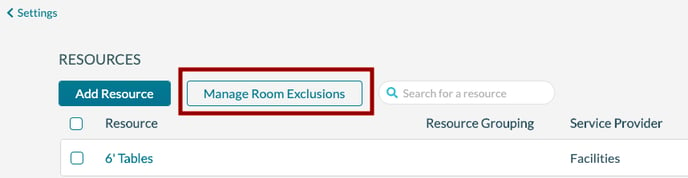
2. From the Room Exclusion screen, press Add Room Exclusion.
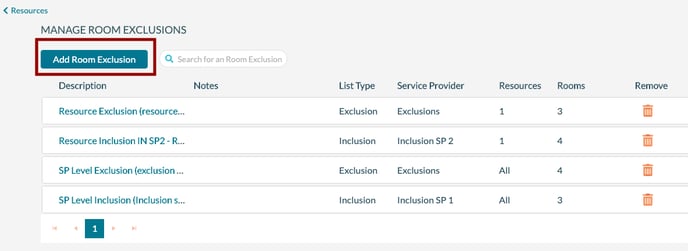
3. Enter the Description, Notes, and type of list being defined. You can set the List Type to one of two options:
- Resources cannot be used in the selected rooms (Exclusion List)
- Resources can only be used in the selected rooms (Inclusion List)
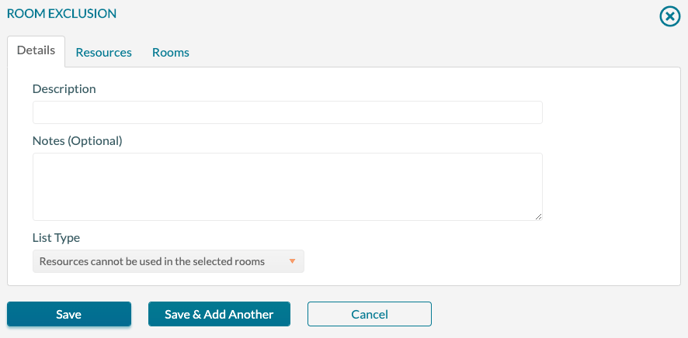
4. On the Resources tab, select a service for this exclusion and one or more resources. Note that only one provider can be associated with a rule, but there is no limit to the number of rules defined.
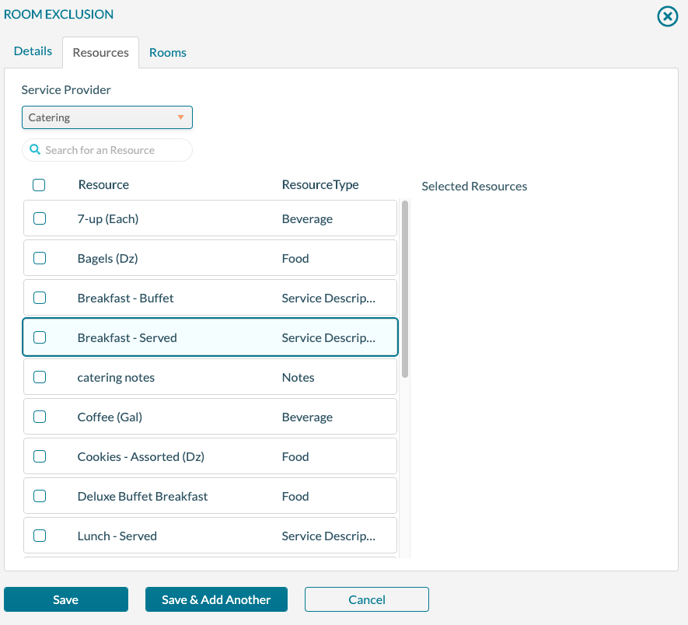
5. On the Rooms tab, select the rooms that this inclusion/exclusion applies to. The selected rooms can be from any of the buildings listed in the grid.
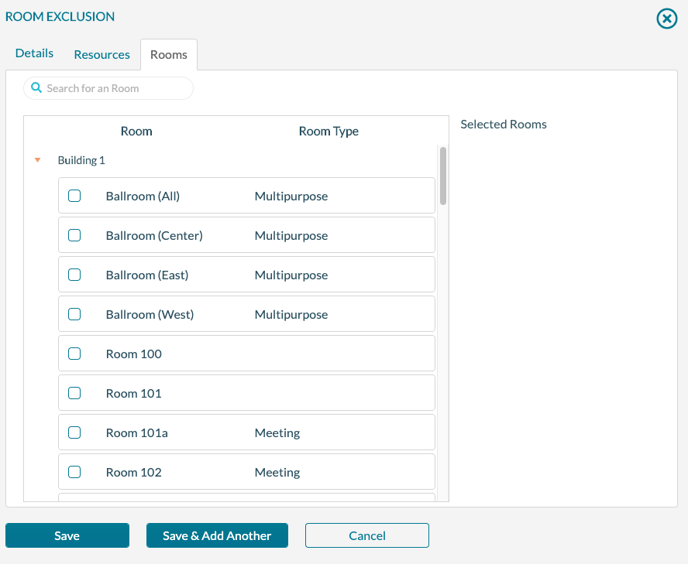
6. Press Save.
