How to Update a Term
After a term has been processed, if changes are made in the SIS, those changes will trigger the need to reimport the term into Mazevo. Mazevo can be configured to reimport the term every night and apply course updates automatically.
Overview
After a term has been optimized and processed, changes made in the SIS need to be reimported into Mazévo. There are two ways to reimport SIS changes, manually or automatically.
Manual reimporting SIS changes
To manually reimport SIS changes:
- Navigate to Academics > Terms.
- Press Reimport on the selected term.
- Confirm the reimport action. You will be redirected to the list of terms, and a message will appear that the term is importing.

Automatic reimporting of SIS changes
Mazévo can be set to reimport SIS changes every night automatically. The reimport process occurs at 1:30 AM MT. To turn on the automatic reimporting:
- Navigate to Academics > Terms.
- Click the Clock icon (to the left of the Reimport link).
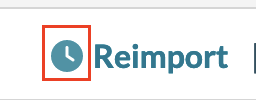
- Enter a date for Import Coursed Daily Until. For example, you would set the date to 5/15/2023 for the spring 23 term. After that date, the term will no longer be updated nightly.
- Press Save.
To stop the night import, change the date to today's date.
Adjusting Reimport Settings
When a term is reimported, Mazévo can automatically process course changes. Changes from the SIS include:
- Instructor or enrollment changes
- Course date, time, and location changes
- Course cancellations
- Course additions (new courses)
To set which types of changes are automatically updated by Mazévo,
- Navigate to Academics > Terms.
- Click the Settings icon (in the upper right corner of the page).
- Select the types of changes to process.
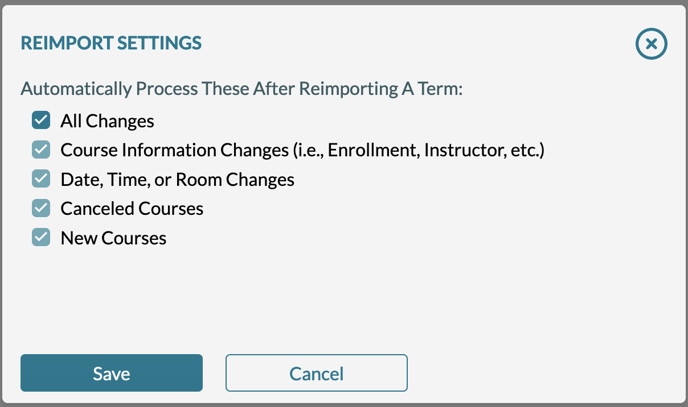
- Press Save.
