How to Use the Calendar Details Editor
Mazévo has a special tool that allows calendar managers to manage the calendar details for an event.
Overview
Mazévo has a tool available to users with the Calendar Manager role to add and edit the calendar details for an event. Calendar Managers can access this tool from Find Events or the Event Editor.
A calendar manager also needs to be either a full event planner or a view-only event planner.
The Property Editor:
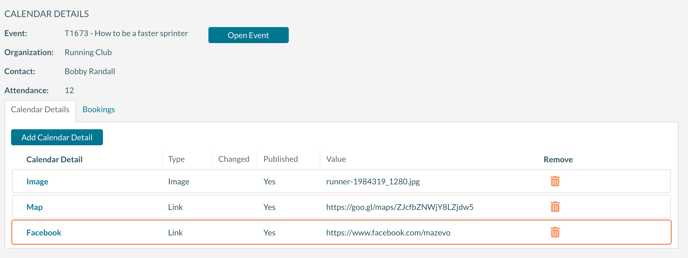
Opening the calendar details editor.
There are two ways to open the calendar details editor, from Find Events or the Event Editor.
To open an event in the calendar details editor from Find Events:
- Navigate to Find Events.
- Perform a search.
- Click on the calendar icon on the right side of the grid.
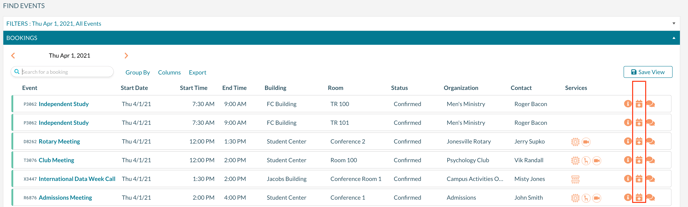
To open the calendar details editor from the Event Editor:
- Open the event.
- Click on the Calendar Details link at the top of the page.
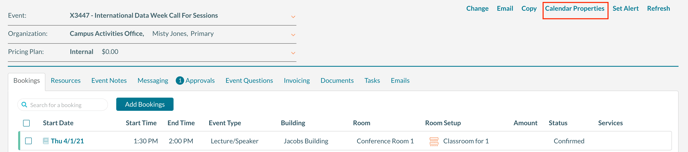
Adding details
To add calendar details to an event:
- Press Add Calendar Detail.
- Select a Calendar Details from the drop-down box.
- Depending upon the detail type, enter the appropriate link, text, or upload the image.
- Press Publish.
Details added by a requester
When a requester adds or changes calendar details, each detailed item will need to be reviewed and published by a calendar manager. When the calendar manager opens the event in the calendar details editor, a column indicates whether the data has been published. Select a calendar detail item by clicking on it to review, edit and publish the item.
Details that a requester enters will need to be reviewed and published by a calendar manager.
