Overriding The Security Policy Assigned By SSO
When you are using SSO for authenticating users, Mazévo can automatically adjust the security policy for an existing user when the user logs in. This article describes how you can turn off the automatic updates to a user's policy.
Overview
Normally, if Mazévo's SSO tools assign a user's security policy, you'll want to let any changes to the user's security policy assignment occur as changes to their SSO account data occur. For example, if you have a policy for students and a policy for faculty and a student takes on a new role as a faculty member, Mazévo can make the changes the next time a user logs into the system.
You must be assigning policies using SAML attributes to see this setting.
To override this behavior and keep a manually assigned policy intact:
- Navigate to Settings > Users.
- Select the user to change by clicking on their email address.
- On the Security tab, uncheck Allow SSO to Assign Security Policy.
- Press Save.
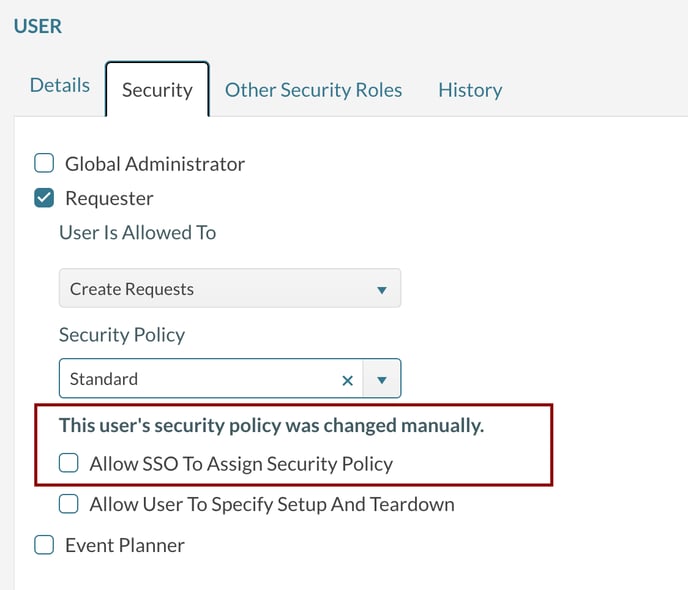
You can quickly see which users have been overridden on the main grid of users by looking at the SSO Column as shown below:

