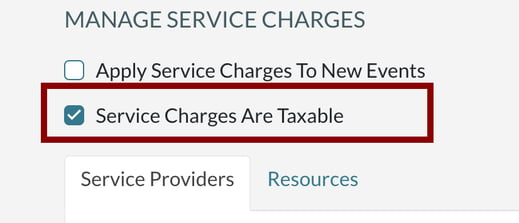Service Charges: What They Are and How to Create Them
This article explains what service charges are and how to create them. It also provides tips for managing service charges.
Overview
Service charges are used to add a percentage of the cost of a resource to the total billable amount. In many cases, this is a gratuity on catering items. However, the system allows you to define multiple service charges to accommodate different scenarios.
Service charges are applied at the service provider level. For example, you may want to charge a 20% gratuity on food items that you provide but not on AV equipment or furniture. In setting up service charges, you indicate that a charge applies to a resource provider and then specify which of the provider's items should have the charge applied.
To create a service charge:
1. Go to Settings > Service Charges and click Add Service Charge.
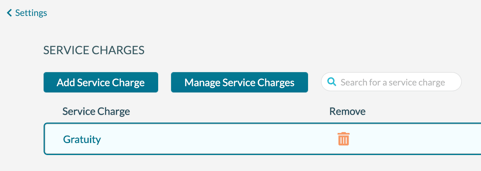
2. Type the name and the rate of the service charge, and click Save. The effective date is used to determine which rate to apply to a booking based on the booking date. Only one rate will be used for each booking when calculating the service charge.
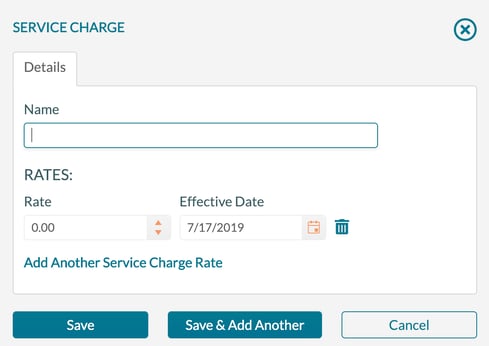
3. Click Manage Service Charges.
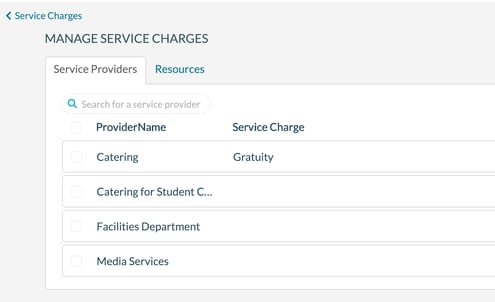
4. On the Service Providers tab, check the box beside the providers to which you want to apply your new service charge and click Apply Service Charge.
5. Select the service charge to apply and click Save.
6. Click the Resources tab. Check the box beside the resources to which you want the provider-level service charge applied and click Apply Service Charge.
Tips for Managing Service Charges
- When selecting resources or service providers, you can select multiple rows to speed up the process.
- You can filter the list of resources using the search box at the top of the list.
- Use the Remove Service Charge button if you no longer want to have a service charge applied to an item.
Applying and Calculating Service Charges
Once you’ve set up a service charge, the system will automatically calculate charges for resources at the appropriate rate going forward, as long as the Apply Service Charges box is checked when creating a new event. If you wish to have Apply Service Charges set automatically for each new event, check the box at the top of the Manage Service Charge screen.
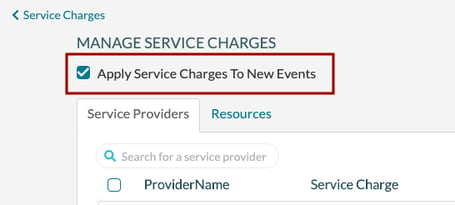
Making Service Charges Taxable
Normally, service charges are not taxable, but in some tax jurisdictions, they are taxable. If you need to calculate sales tax on your service charge amount, navigate to Settings > Service Charges, Manage Service Charges. At the top of this page, check Service Charges Are Taxable.