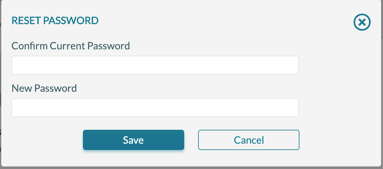How to Reset Your Password
Mazévo allows you to reset your password from the main log-in page and from the user preferences page. If you are using a single sign-on provider for account management, you'll need to reset your password in that system.
Reset Your Password When You Are Not Logged In
- Go to app.mymazevo.com and click Forgot Password.
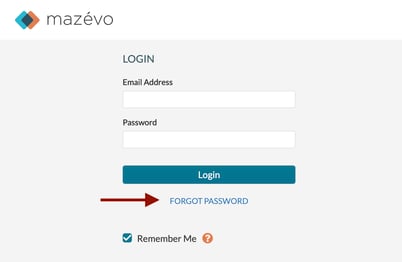
- Enter your email address and click Reset Password.
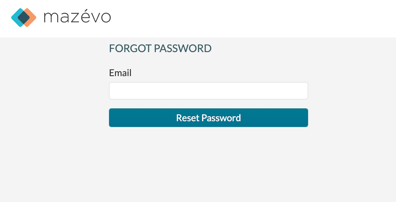
- You will receive an email with mazévo new password as the subject. Open this email and click Change Password.
- Enter your new password and then confirm it.
- Click Change Password.
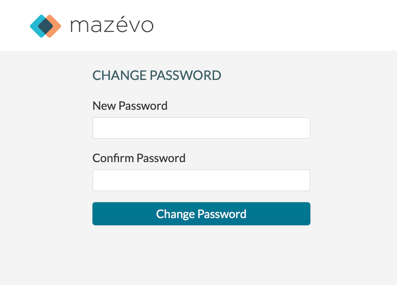
You'll see a message that your password was reset.
Change Your Password When You Are Logged In
- Hover over the arrow in the upper right and click Profile & Preferences.
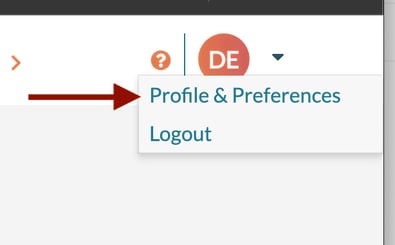
- Click Reset Password
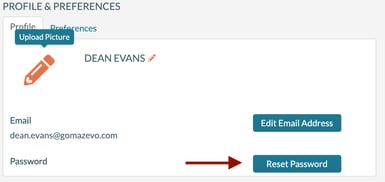
- Enter your current password and a new password, then click Save.