Resources: What They Are and How to Create Them
Resources are the detailed items required or requested for an event. The list of resources available for events are defined and managed by service administrators.
Overview
Resources are the items or services you add to bookings. Examples of resources include:
- 6-foot table
- Folding Chair
- Wireless Microphone
- Coffee
- Donuts
To create a resource:
- Go to Settings > Resources.
- Click Add Resource and enter the following data:
- Enter the name of the new resource.
- Enter any descriptive Notes about the resource, if appropriate. These notes will display to the requester when selecting this resource.
- Select the Resource Grouping, if appropriate. Resource groups categorize longer lists of resources into logical groupings (Beverages, Lunch Entrees, Desserts, Tables)
- Select the Service Provider.
- If the resource is used for strictly internal reporting, check the Internal checkbox. Resources that are marked as internal will not be displayed on the confirmation or invoice.
- If there is a limited quantity of the item, select the Inventory? checkbox and enter the total inventory quantity of this item.
- If the resource will be available for requesters to select, check the Requestable checkbox.
- On the Image tab, you can upload one or more images. These images will appear for event planners and requesters.
- Click Save.
Disabling a resource prevents it from being added to events but keeps the historical usage intact.
Special Resources
There are two unique types of resources available in Mazévo, created by using the resource groupings of Notes or Service Description.
A resource with a Notes resource grouping can only be used to enter notes. Quantity and pricing are not available to a note resource.
A resource created with a Service Description grouping can be used to specify a descriptive style of service to be provided. Examples of service description resources for a catering service provider could include the following:
- Plated Service
- Buffet
- Reception
- Break Service
Like a notes resource, service description resources don't have a price associated with them.
Requestable Resources
You can limit which resources you allow your users to requests (if you are using Mazévo to take requests).
To mark a resource as requestable:
- From the list of resources, click the checkbox next to the resource. You can select more than one resource for this operation.
- Choose Requestable > Yes from the menu that appears above the list of resources.
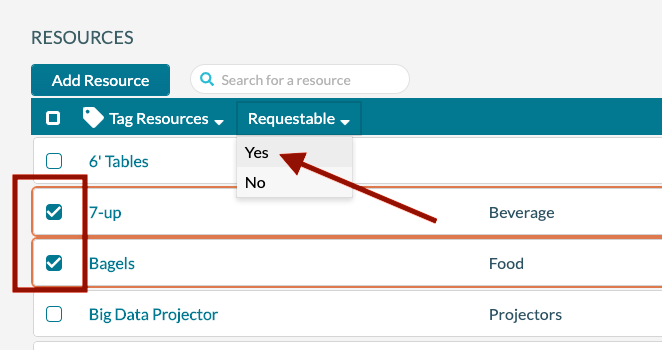
Resource Tags
Resource tags are labels that you can attach to resources. They can be used to trigger event questions as part of the request process.
To add a resource Tag:
- Go to Settings > Resources.
- Click the box next to one or more resources you wish to add a tag to
- Click Tag Resources > Add Tags from the menu that appears above the list of resources.
- Type the name of the tag.
- Click the Tag Name that appears with the plus symbol to add the tag.
- Click Save
