How to Use Room Setups
This article explains that a room setup style can be specified for each booking during the event creation process or while editing a booking. Setup styles are closely tied to a room's seating capacity.
Overview
Setup styles are used to note a customer's desired room configuration or room layout for their event. These styles quickly convey to Mazévo users how a room should be arranged or prepared. This setup information is displayed throughout the system on reports and in numerous tools.
Examples of room setups:
- Classroom for 20 people
- Theater for 100 people
- Banquet Rounds of 8 for 250 people
- Hollow Square for 16 people
Room setup can be specified for each booking during the event creation process or while editing a booking. Setup style is available both to event planners and requesters, although it is optional and can be limited to certain styles for requesters.
To specify setup information while creating a new event:
1. When prompted on the first panel of the Add New Event process, indicate the number of people attending the event.
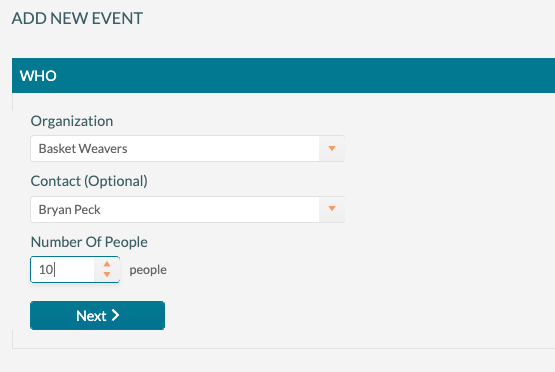
This number is used to limit the rooms shown as available to only those where this number falls between a room's minimum and maximum capacity, regardless of setup style.
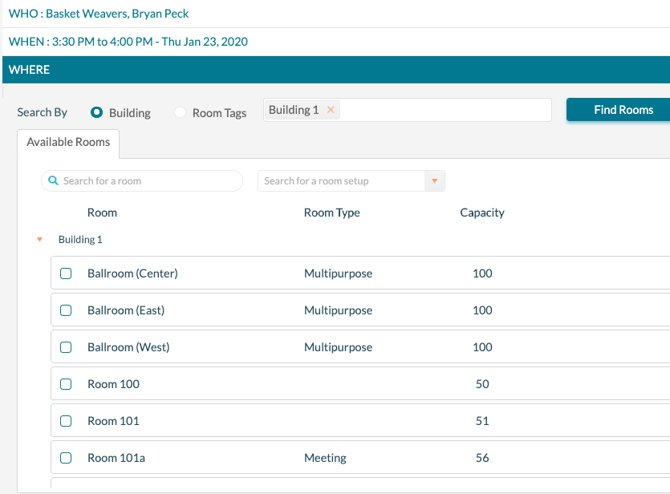
After selecting a room for the event, you will be prompted for the setup style. Only setups available in that room and that can accommodate your number of attendees are shown.
2. Choose a room setup.
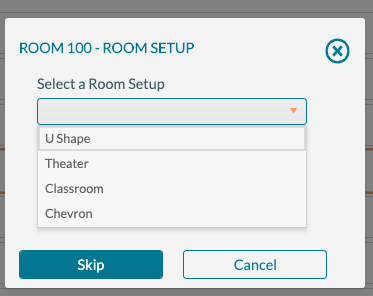
After you pick your room setup, Mazévo returns you to the list of available rooms, which is now updated with the information you specified. Please note that you have the option to skip the selection of a room setup and continue with the event creation process. You can always add the setup style while editing the event.
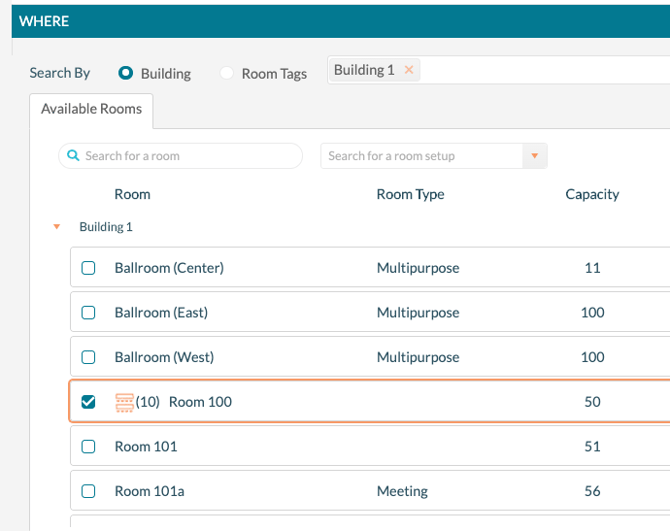
If you know you need a particular setup for the event you're adding, you can filter the list of available rooms to just those that can accommodate that style. You do that using the room setup filter at the top of the list of rooms.
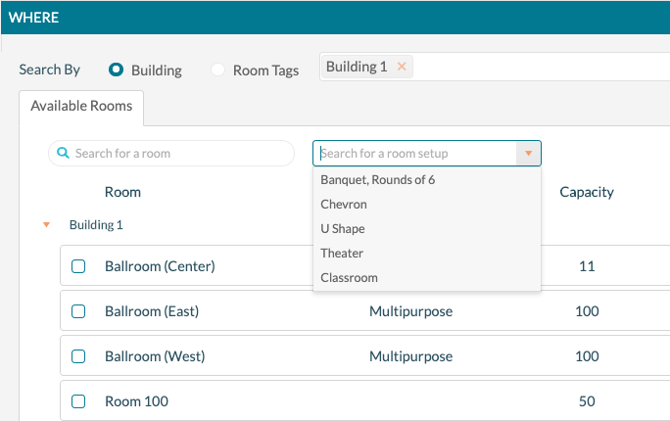
After you select a style, the list of rooms is immediately refreshed to show only rooms that can accommodate that setup style.
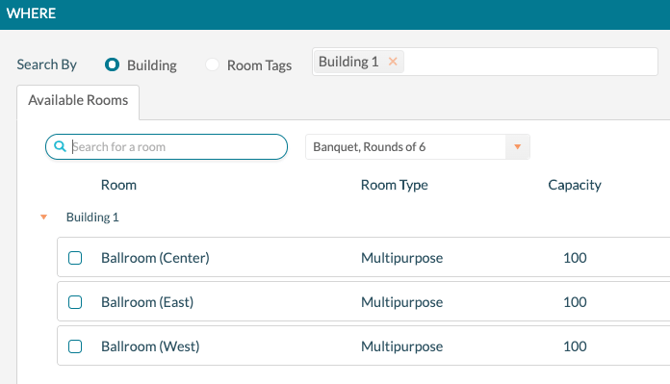
After selecting a style, you continue through the process of creating the event.
Editing an Event's Setup
If you need to change a room's setup style, open the event and use one of the two methods for making the change: the Change Setup Wizard or individual editing of a booking.
To change an event's setup using the Change Setup Wizard:
1. Open the event in the event editor.
2. Select the bookings to be changed by checking the corresponding boxes.
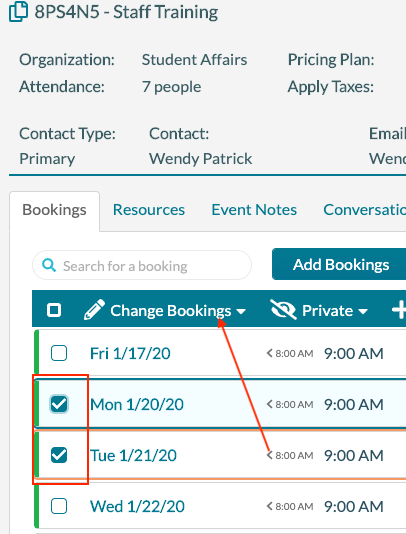
3. Hover over Change Bookings and select Change Room Setup.
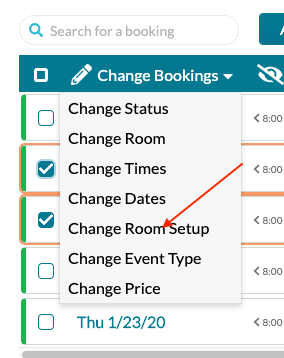
4. Select the new setup style, revise the setup count and setup notes if appropriate, and click Save.
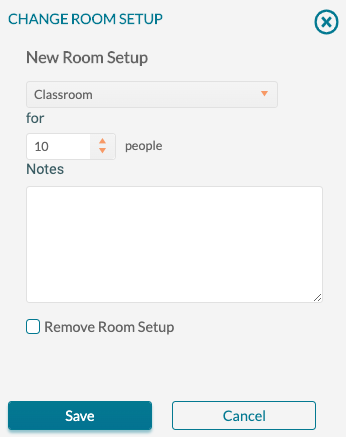
To change an event's setup by editing an individual booking:
1. Open the booking you want to change and click Edit Booking.
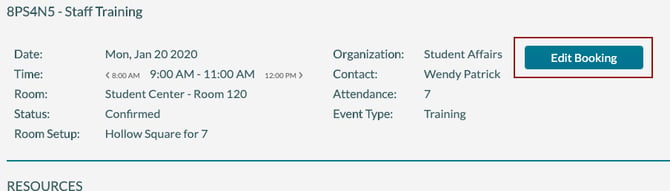
2. Edit the booking's room setup, count, and setup notes as appropriate and click Save.
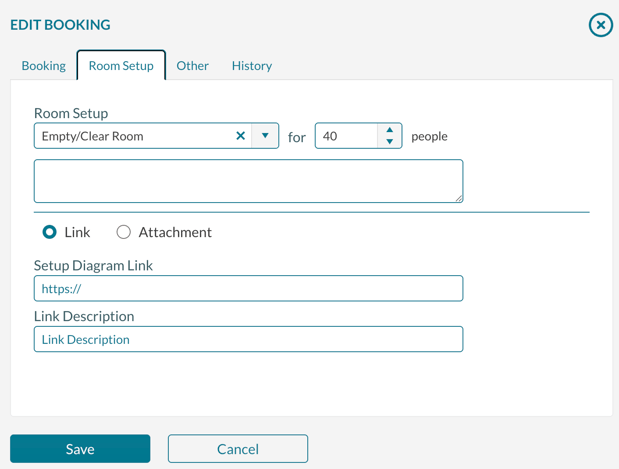
Where Does Setup Information Display?
Room setup and count display in numerous spots within Mazévo. Here are a few examples:
- Find Events - The room setup style icon is displayed in the Services column.
- Event Editor - The setup style and count are displayed in the list of bookings.
- Daily Operations Report - Room setup information is shown on the Daily Operations Report.
- Confirmation - The setup style and count are displayed for each booking on the confirmation.
