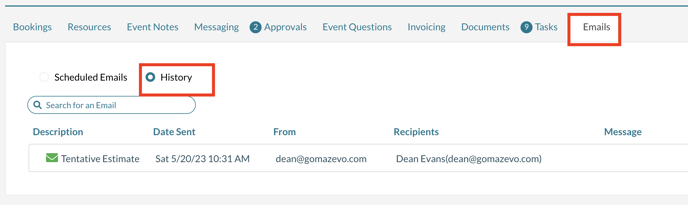Storing External Email Conversations in Mazévo
Mazévo can capture any email conversation in your email client (Outlook or Google) and store it on an event so any event planner can access it.
Overview
In the normal course of managing events, you will have email conversations with your customers about their events. Most of these emails will be sent and received from your email client (Outlook or Google). However, unless the email conversation is in a group/shared inbox, nobody on your team can see the conversations.
Mazevo can 'capture' these emails and store them on individual events making the conversation available to all event planners. The process is very simple. Just forward the email from your email client to a special email address that Mazévo maintains for each event. After the message is forwarded, it is immediately available for viewing in the email history of the event.
To get started, contact Mazévo support to activate this feature for your account. There is no additional charge for this feature.
Once the feature has been activated, locate the event-specific email address for the event, copy the email address to the clipboard, return to your email client, and forward any email to the email address you copied to your clipboard. The address is unique for each event.
Any attachments on the email will also be stored in the history
Locating the email address for an event
- Open any event in the event editor.
- Click on the event name in the event panel.
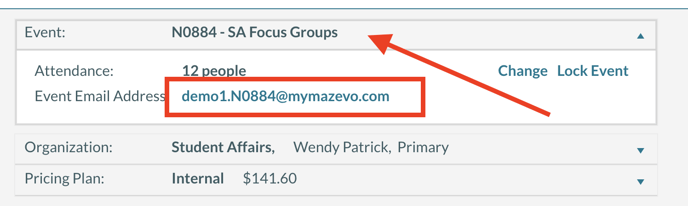
- Click on the email address to copy it to your clipboard.
Viewing email history for an event
- Open any event in the event editor.
- Click on the Email tab.
- Select History.