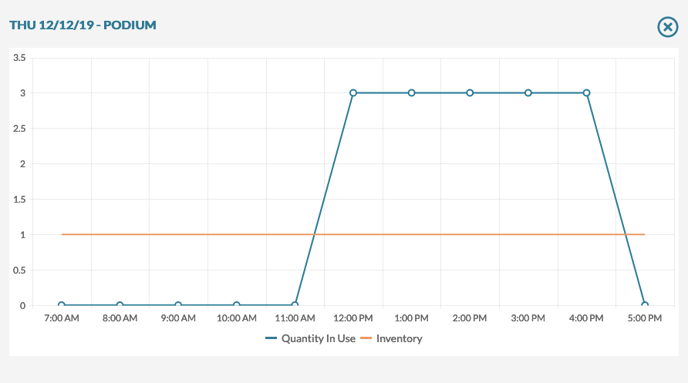How to Manage Your Resource Inventory in Mazévo
Mazévo can keep track of how many resource items you have in use at any given time, enabling you to manage your resource inventory effectively.
Overview
Several tools are available to gain insight into the inventory levels of your resources.
See this article on how to create and manage resources.
See this article on how to add resources to an event.
Inventory Alert
Mazévo automatically checks for inventory issues as an event planner changes an event. A popup message will be displayed that shows the inventory issues. Likewise, a message to that effect is displayed if no problems are found.
Checking inventory for the entire event
To check the inventory for the entire event (future bookings only):
1) From the Event Editor, press Check Inventory.
The result will be either:
1) A popup alert with the message 'No resources are overbooked.'
2) A popup that details the dates and resources that are overbooked. From this popup, click the graph icon to view resource usage for the resource/dates in conflict.
Checking inventory on selected bookings:
- From the Event Editor, click the box next to one or more bookings. You can select all by checking the box at the top of the column.
- Click Inventory.
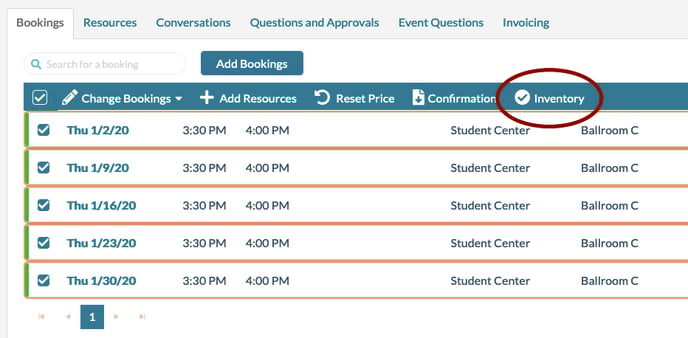
If any resources are overbooked, you'll see a message that lets you know how many items are assigned to be used at that time and how many you have. If not, the system displays the statement, "No resources are overbooked!"
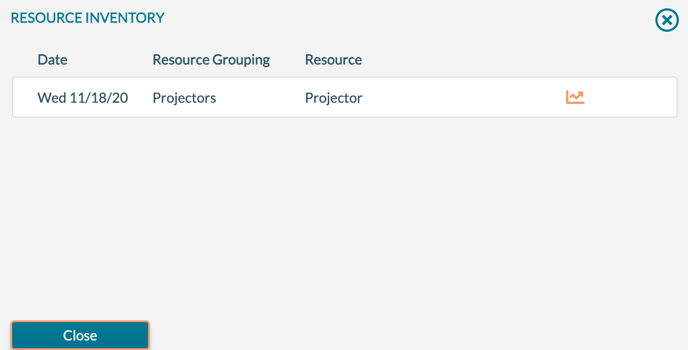
To check resource usage for a period of time:
You use the Resource Usage report to check resource usage for all events over a specific time period. This report shows resource usage for all items with and without inventory
- Click Reports > Resource Usage.
- Select or enter a date range.
- Select Quantity Used or Quantity in Use (Inventory). (See explanation below.)
- Select the buildings, statuses, service providers, and resource groupings you want to include in the report.
- Click Run.
The Quantity Used version of the report shows the total quantities of all the resources used for a given period. Catering departments often use this for planning purposes. It's an excellent report for answering questions like, "How many turkey sandwiches do we need to make on Thursday?"
The Quantity In Use (Inventory) version of the report shows what is used daily by time. It's an excellent report for seeing if you've exceeded the available inventory of your resources throughout the day. 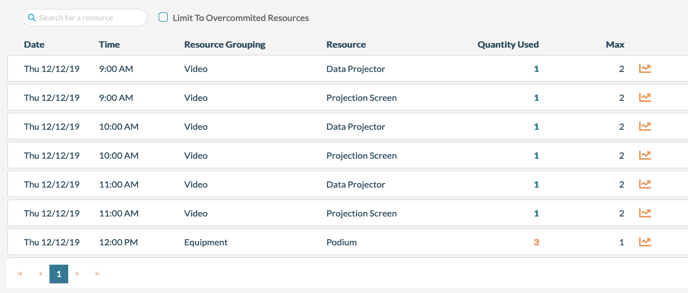
Clicking the graph icon displays a graph of the item's usage throughout the day. ![]()