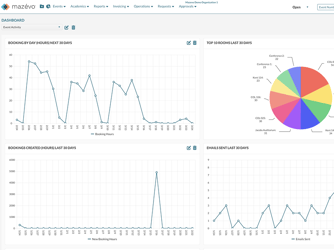We’ve designed our scheduling solution to be flexible and accommodating to different processes. That’s a good thing, of course. However, a downside to that approach is that, in some cases, Mazévo allows you to do work in ways that may not be in your best interests.
But no worries! This article calls out three of the most common “bad habits” in Mazévo, and you’ll see that correcting them is easy once you learn there’s a better way.
TL;DR Key Takeaways:
- Having too many bookings related to a single event is unwieldy and hard to work with. Breaking long blocks of bookings into manageable chunks will save time and effort.
- Classifying events is important for keeping organized and for reporting. Having too many event types can cause confusion and make you less efficient. Keep things simple and use a limited number of event types
- Making sure you have all the details for an event allows you to approve and process the requests easily. Ensuring the questions you ask make sense and are working correctly is often overlooked and can lead to a poor customer experience.
Too Many Bookings on One Event
We’ve all been told not to put all our eggs in one basket—the same philosophy applies to an event in Mazévo. Bad habit number one is having too many bookings on one event.
To “save time,” it can be tempting to create a recurring meeting with an end date somewhere in the neighborhood of, say, 2040. People who use this “timesaving” way of scheduling an event may find that, eventually, they’ve created thousands of bookings under one event number.
You may wonder, “What’s wrong with having lots of bookings on one event?”
The first question we would ask in return is, “Have you ever had a recurring meeting last 15-20 years?” It’s hard to imagine the organization, contact, time, or location not changing for a couple of decades!
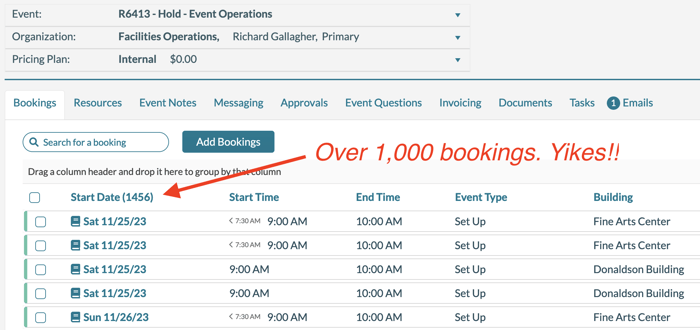
Ultimately, too many bookings can make an event “unwieldy.” when you open it. Yes, Mazévo does have tools under the Change Bookings menu that can help you modify bookings quickly and there is a way to multi-select bookings. But you still may find yourself in a needle-in-a-haystack situation, depending on the complexity of the event and what you’re attempting to change.
The “getting to the end” factor also comes into play. An event with multiple years of bookings becomes a scrolling nightmare if you ever need to see the last booking.
Do you have an event with too many bookings?Mazévo allows you to move bookings to make working with your event more manageable. Check out this video to learn how.
While there is no maximum number of bookings that we recommend for a Mazévo event, we do encourage users to keep with the theme of “simplicity.” Consider grouping your weekly meetings by the year. For example, you could create an event called “Weekly Staff Meetings 2024” for this year’s set of meetings. If you have gatherings that take place even more frequently, like a daily stand-up meeting, you might consider grouping them by month (“BEO Meetings June 2025”), quarter (“Setup Team Meetings Q4 2024”), or some other period.
Bottom line: Keeping bookings in manageable chunks on separate events can save time and effort when it comes to finding, changing, and even invoicing bookings.
Excessive Number of Event Types
A second common bad habit is creating too many event types when setting up Mazévo. Event types are the “what” of a meeting. They’re useful for filtering and sorting, but creating too many can lead to confusion.
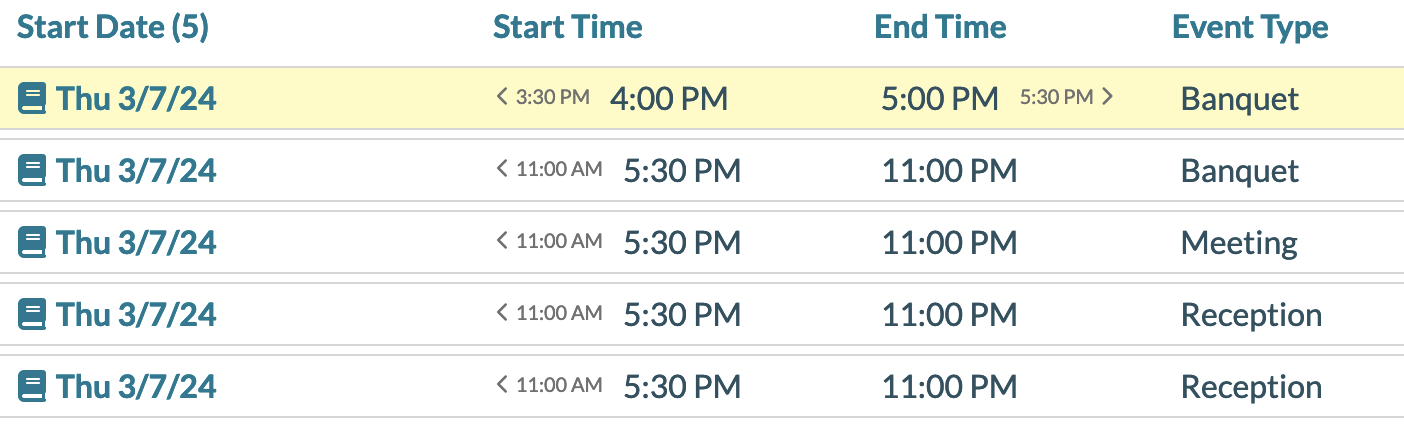
For example, there is no need to create a long list of meeting-focused event types—staff meeting, faculty meeting, external meeting, etc. All you need is the event type “Meeting.”
Why? Because Mazévo can tell you the who of the meeting (Staff, Faculty, External) by letting you filter by organizations and/or organization types. Therefore, consider condensing all those kinds of meetings into one… simple …meeting!
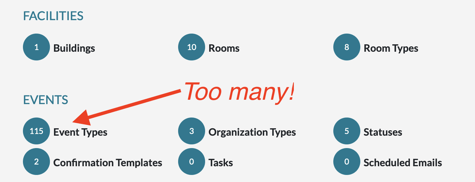
Another reason for condensing event types is that if you allow requesters to choose from a list when requesting space, having dozens of options can be quite confusing. What they may consider a performance, you might consider a concert. Not to mention the scrolling required to find the correct event type.
Go back to the basics, and keep it simple and quick for the requester.
Not Testing Event Questions
The third bad habit Mazévo users sometimes develop is creating event questions but not testing the requester experience. Don’t get me wrong: Event questions are a great way to gather more information from your requesters. A few examples might be: “Will anyone in attendance be under 18?” “Do you require assistance with your AV equipment?” and “Do you need security for your Event?”
These are all excellent questions, and the answers can help your team coordinate successful events with no unexpected “gotchas.” However, the questions can be contextual, so once you create them, it’s crucial to test the entire process from the requester’s perspective.
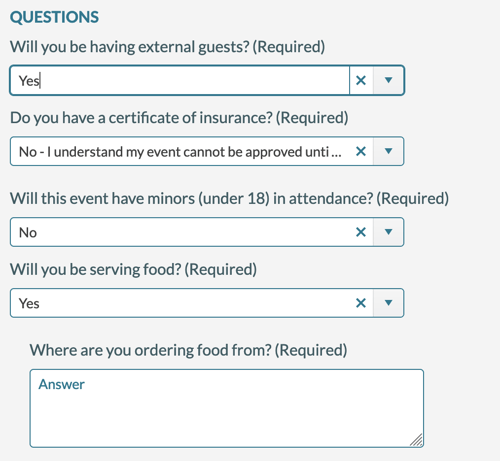
For instance, you wouldn’t want to ask if assistance is required with AV equipment if the requester hasn’t asked for any equipment. And if you don’t test things from the requester’s point of view, you may never know you’ve made this mistake and your customers are encountering it regularly.
The fix is easy. Check out the example below. You should trigger this event question based on the service (service provider) of “Audio Visual” and not “Always.” But again, you wouldn’t realize your mistake unless you did some testing.
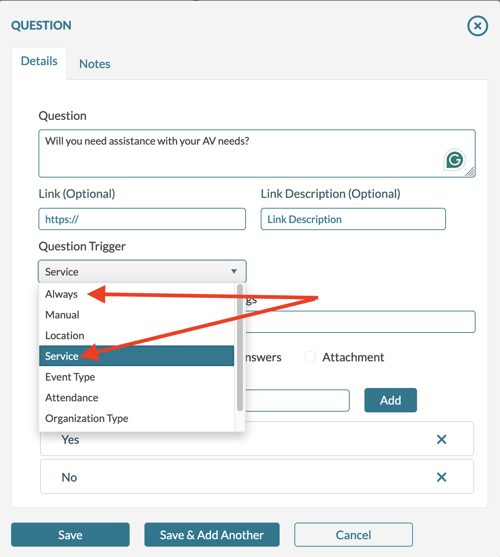
Another common event question mistake is redundancy. This is the type of scenario where a question like, “Do you need security at your event?” is displayed to the requester after they have selected that Service Provider/Resource—and thereby have indicated they do need security. You only have to walk through this once to spot and correct that mistake and prevent confusion for the requester.
How do you test event questions as a requester would see them? If you’re a Global Administrator, you can give yourself or others on your team “requester” permissions.
To do that, go to Settings > Users > and select the User. Then, navigate to the Security tab, select Requester, and assign the Security Policy you want to test.
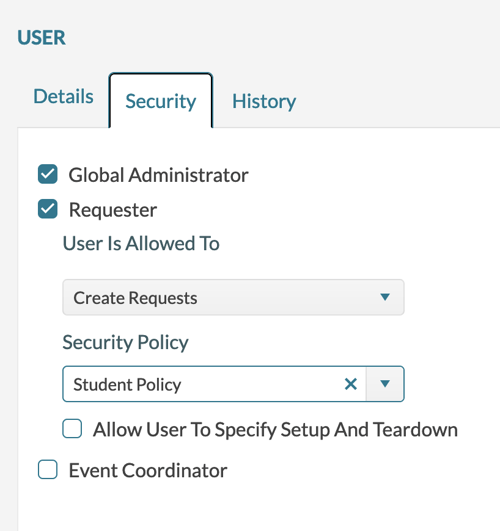
Once you log out and log in you will see the Requests menu and can begin testing.
Remember, you want customers who use Mazévo to enjoy a seamless, intuitive, frictionless process. You can ensure they do by taking the extra few minutes to test workflows you create.
Say Goodbye to Your Mazévo Bad Habits
If you use any of the practices above, we encourage you to see that there are more efficient and effective ways to achieve your goals. Let us know if you have questions.
Happy Scheduling!