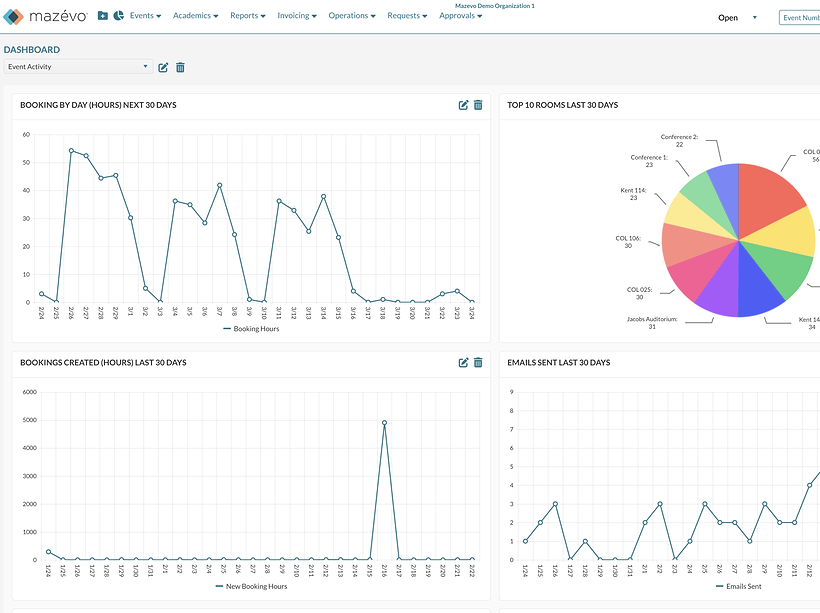If you use Mazévo, you know it’s a feature-rich scheduling solution that helps you do your job faster, more efficiently, and more accurately. In fact, you can achieve those goals even without using all the system’s many tools. But why not leverage more of them to enjoy increased productivity with less effort? This article covers three powerful features that are often overlooked.
TL;DR Key Takeaways:
- Customized dashboards you create can put charts and graphs at your fingertips.
- “Preferences” streamline creating events by having Mazévo fill in fields or take actions based on the settings you specify.
- Mazévo can automatically attach email conversations with customers to their event records.
Mazévo Dashboards
Mazévo makes it easy to create dashboards that put charts, graphs, and other information right at the fingertips of global administrators, event planners, and reporting users. What are the benefits of using dashboards? There are several, including that they:
- Provide at-a-glance visibility into the metrics for managing your business
- Help you save time and resources running reports to get the data you need
- Improve decision-making
- Enable you to monitor performance and progress (like assessing how many requests you take online and how the number changes over time as you promote and encourage that method)
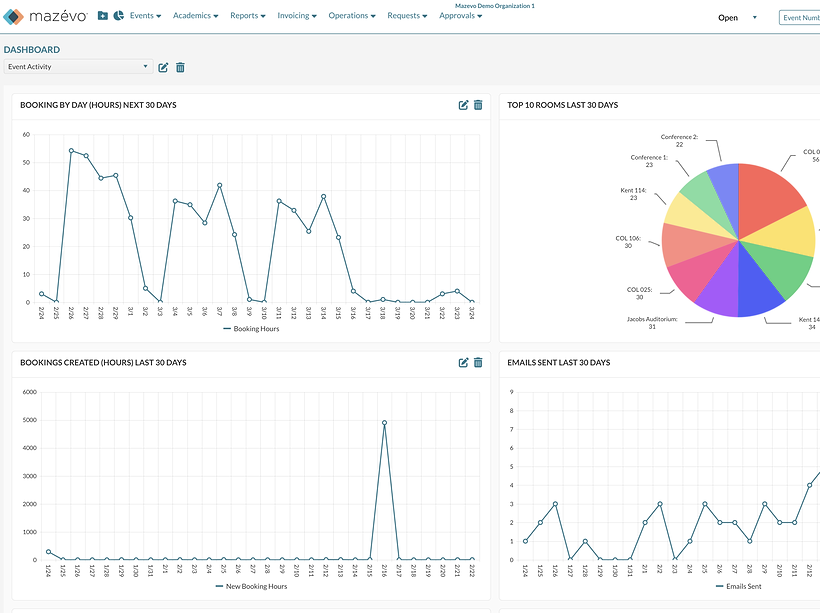
Learn about the simple process for creating and configuring dashboards. Once you’ve defined yours, click the “pie chart” icon on the Mazévo toolbar for fast access to them.

Available charts include:
- Organizations Created—by Day for the previous 30 days
- User Accounts Created—by Day for the last 30 days
- Events Created—by Day for the previous 30 days
- Bookings Created (Hours or Count)—by Day for the previous 30 days
- Rooms Booked—by Day for the last 30 days
- Emails Sent—by Day for the previous 30 days
The following charts can show either the last 30 days or the next 30 days, and they're also filterable by building(s):
- Bookings by Day (Hours or Count)
- Top 10 Organizations
- Top 10 Rooms
- Top 10 Requesters
- Top 10 Event Coordinators
We continue to enhance Mazévo’s dashboard capabilities based on customer input. So, if you’re looking for metrics that aren’t currently available, let us know what you’d like to see!
Setting Mazévo Preferences
Mazévo Preferences help the system get to know you, so to speak. Indicating your Preferences enables Mazévo to fill fields or perform operations for you, saving you time and effort.
You set your Preferences by clicking at the top right corner of your screen and selecting Profile & Preferences. Then, you click the Preferences tab and set any of the following that would be helpful to you:
- Default Event Name. This is useful if a majority of your events have the same name.
- Preferred Building. You might use this setting if you primarily schedule in one building.
- Default Start Page. Most users set this to Day At A Glance, but another option to consider is a newly created Dashboard!
- Prompt for Room Setup. If you check this box, Mazévo asks for a setup style as you book an event.
- BCC When Emailing Confirmations. Mazévo can “blind carbon copy” (“carbon copy” is a throwback term!) whenever you email a Confirmation.
- Set Start Time to Current Time When Creating Events. If you check this box, the start time defaults to the next half hour when you create an event.
- Auto Adjust Times. This setting applies to the Change Times tool, telling Mazévo to automatically adjust the start/end/setup/teardown time if any of the times for an event are changed.
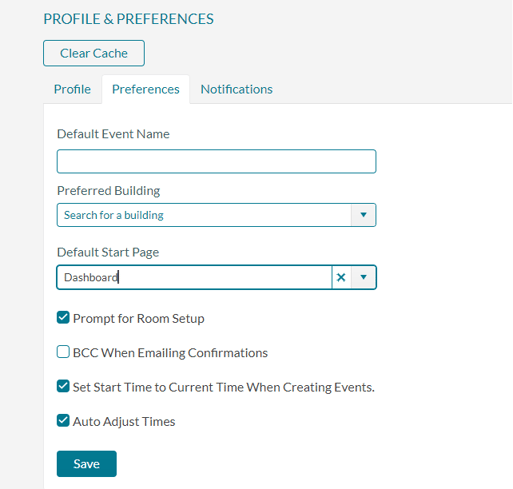
It takes just minutes to set your Preferences and let Mazévo do some of the legwork for you when creating events.
Store External Email Conversations in Mazévo
Few event planners know about this feature, yet most could benefit from it! Mazévo can capture email conversations taking place through your Outlook or Google email and store them on an event record so any event planner can access them. This feature helps keep everyone involved in an event on the same page.
Event planners typically have email conversations with customers while preparing for and managing their events. Most of these emails are sent and received through Outlook or Gmail. Unfortunately, unless email conversations are in a shared inbox, only the planner sending and receiving the emails can see them. That leaves others who are focused on the event in the dark about potentially critical details.
Mazévo can capture and store these emails on event records, making the conversations available to all event planners. The process is simple. Just forward the message from your email system to an email address that Mazévo creates and maintains for each event. The message is then available immediately for viewing in the event’s email history.
To get started, contact Mazévo support (support@mazevo.com) to activate this feature for your account. There is no additional charge for it.
Once the feature is active, locate the email address for an event by opening it and clicking on the event name (each event has a unique email address). Copy the address to the clipboard, return to your email system, and forward emails to that address. Email attachments are also stored. 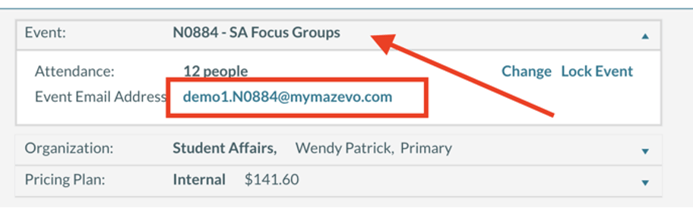
To view captured email conversations, open the event, click the Emails tab, and select History.
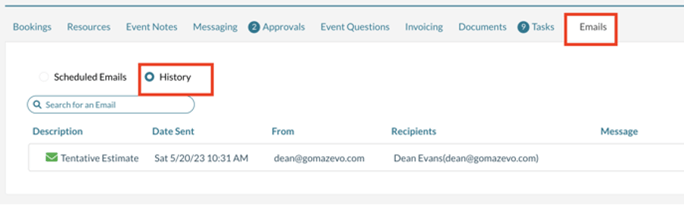
The email capture capability in Mazévo keeps your team informed and helps them deliver exceptional customer service.
Considering Mazévo? See These and Other Helpful Features in Action.
If you’re thinking about becoming a Mazévo customer and want a live demonstration of any of its features, we’re happy to talk with you! Reach out today to schedule a session.