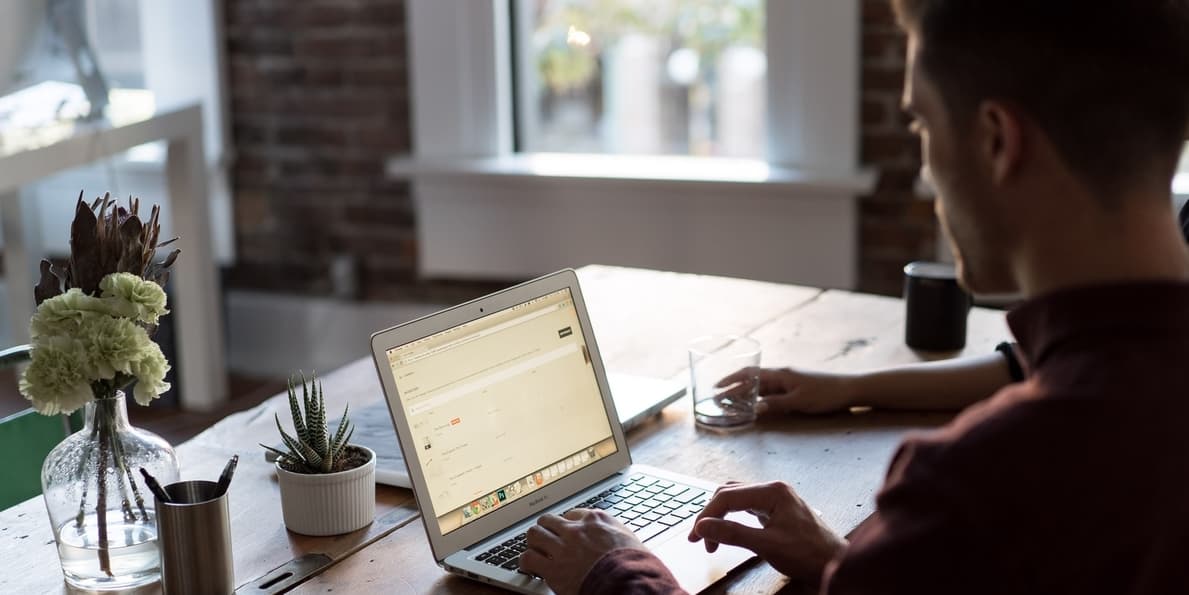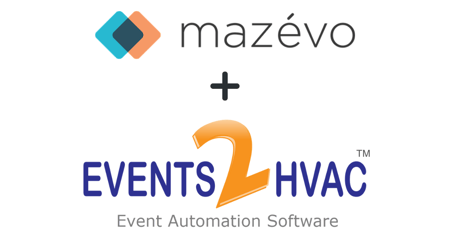You need to add a large number of contacts to your room scheduling system on a regular basis and it’s NOT a task you look forward to. Not only is it a monotonous and time-consuming process, but there is also a significant risk of mistakes—especially the longer you sit in front of your computer and your attention to detail starts to slip.
We can relate! That’s why we created the Import Contacts function in Mazévo. It does the “heavy lifting” for you, saving you time and ensuring that the contact names and other information added to the system is exactly as it appears in the source file.
This feature can be used in a wide variety of industries. One type of scheduling environment where we see our clients getting a lot of mileage out of it is higher education. Colleges and universities tend to have a large number of student groups, and the contacts for these organizations typically change with each new school year or even at the start of each semester for some types of groups.
How to Use the Import Contacts Feature in Mazévo
Using the Import Contacts feature is simple. All you need is the list of new contacts in a CSV (comma-separated values) file. There are many ways to create this type of file, including using the Save As function in a Microsoft Excel spreadsheet to save the sheet in CSV format.
Once you’ve created a CSV file with rows representing each contact and columns for First Name, Last Name, Phone, Email, and Organization, log in to Mazévo and go to Events > Contacts. There, you’ll see the Import button above your list of contacts.
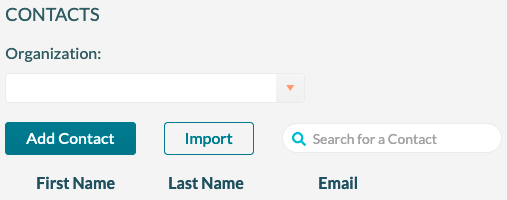
Click Import and then Upload Contact File, using the checkbox to indicate whether or not the import file includes column headers. Then, click on the import file and click Open. Mazévo displays the list of new contacts from the import file, giving you the option to add an Organization Type for any of the records if you choose to.
When you click Import Organizations, the system takes you to your list of contacts with the new contacts added. It’s that easy!
Get Up to Speed in Mazévo Quickly
The Import Contacts function can be used at any time. That includes when you first switch from another system to Mazévo. Have hundreds (or thousands) of contacts in the system you’re leaving? The tool can be used to pull them in quickly and cleanly.
If you’re converting from EMS, your contacts will be brought in automatically. But don’t forget about the Import Contacts feature. It can be used any time you have a large number of contacts you want to add to your Mazévo database!
See the Import Contacts Feature in Action in a Live Mazévo Demo
If you’re interested in learning more about Mazévo and can envision yourself wanting to use the Important Contacts feature, schedule a live, interactive demo. Our demos are always customized to address the participant’s needs, so just let us know that importing contacts is a task you’d like to simplify and we’ll be sure to demonstrate how easy it is to do!
here…