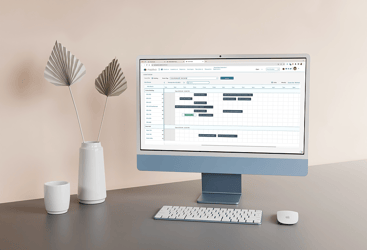If you schedule events and activities for a college or university then I don't have to tell you that your job can be, ah..."complex" at times. Especially when you consider all the people, departments, services and priorities involved. This is especially true if you need to schedule a classroom for an activity.
At many universities there is an abundance of classroom space that is just waiting to be utilized for activities when there are no classes going on. The only problem is that your department is not the one that schedules the classrooms. That task is handled by another department, the registrars office, with their own system, the student information system, that they use for the academic schedule. Sound familiar?
Introducing the Mazévo Course Importer
With the Mazévo Course Importer colleges that use Mazévo for scheduling events and activities can now import all the courses from their student information system (SIS). This provides a single comprehensive view of space usage for both classes and events.
No more having to check a separate system or call another department when you want to use a classroom. Or worse yet, having to manually enter all the classes from the SIS into your scheduling system each semester.
Using the Mazévo course importer can save you hours of time every semester in verifying space availability or entering course information into your event scheduling system.
How it Works
The Mazévo course importer works by first reading a text file (.csv file) with all the course information from the SIS.
In many cases this text file can be created easily by your IT department. The text file contains the scheduling information for all the courses such as the course name, number, instructor as well as where and when the course meets.
Once the text file is read by Mazévo, bookings are created for the dates and times that the course meets. During this process any preexisting events that conflict with a class are flagged as an academic conflict and bumped from the room as classes are given priority for the use of classroom. You can then decide how you want to handle the bumped events and assign them to another space or time when they don't conflict.
During the import process Mazévo will also identify any courses that are cross listed. Cross listed courses are courses that are listed separately in the SIS under different course names but meet at the same time. These courses are identified as cross listed with one or more other courses and will be displayed as in this example.
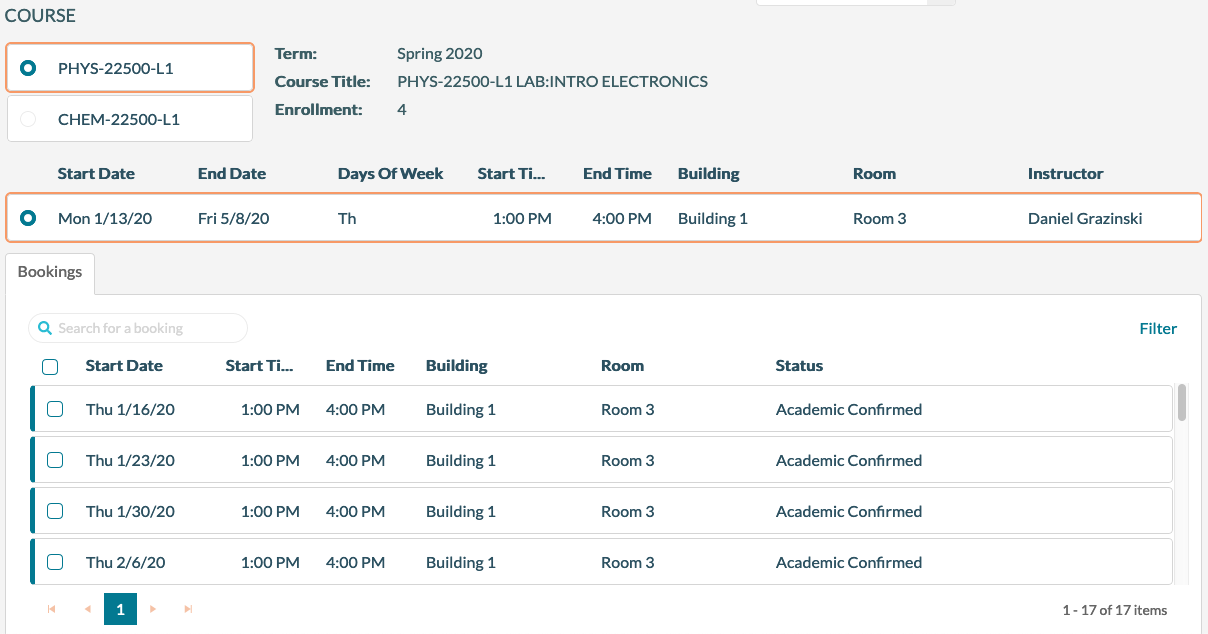
Physics 225 is cross listed with Chemistry 225
Your course file will generally not contain any classes that conflict with one another. Mistakes can happen though and if they do, these courses are flagged with an Academic Conflict status.
Once the course bookings are created, they will be treated as any other event booking in Mazévo and you will not be allowed to accidentally book an event that conflicts with a class.
Changes to the Academic Course Schedule
You can import the course schedule multiple times in a semester if you wish.
Many schools have a drop/add period during the first week or so of classes where students can drop or add courses without penalty. This can affect the course schedule.
To import a course schedule again, simply delete the previous import and import an updated course file. Just as before any conflicts will be identified and events bumped if necessary.
You can also update individual courses manually by changing the room assignment or changing the status to cancelled. Note that the ability to change course information or run the course imports is only available to those on your team that have been given the appropriate access in Mazévo to make those changes.
How Courses are Displayed.
When courses are imported into Mazévo you can display them along with your list of events with the Find Event tool or on Mazévo reports. In most cases you need to elect to display the courses since by default they will remain hidden on reports and other views. When viewing the event book you will always see courses and events in the same view. They will appear in different colors so they are easily distinguished.
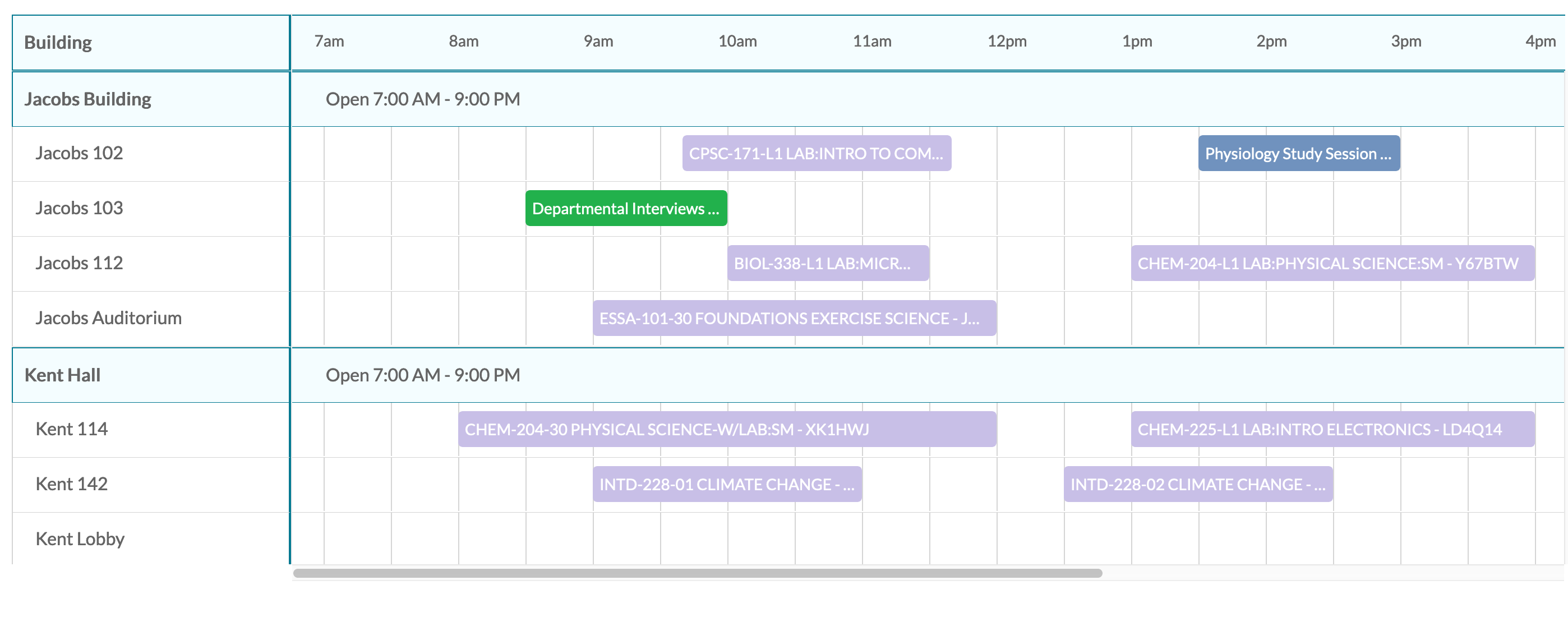
Courses are displayed in purple
You can search for and view the courses in a dedicated list using the Find Courses tool. Find Courses will exclusively display courses and course information only. With this view you can see when and where the course meets along with the instructor, enrollment and if the course is cross listed.
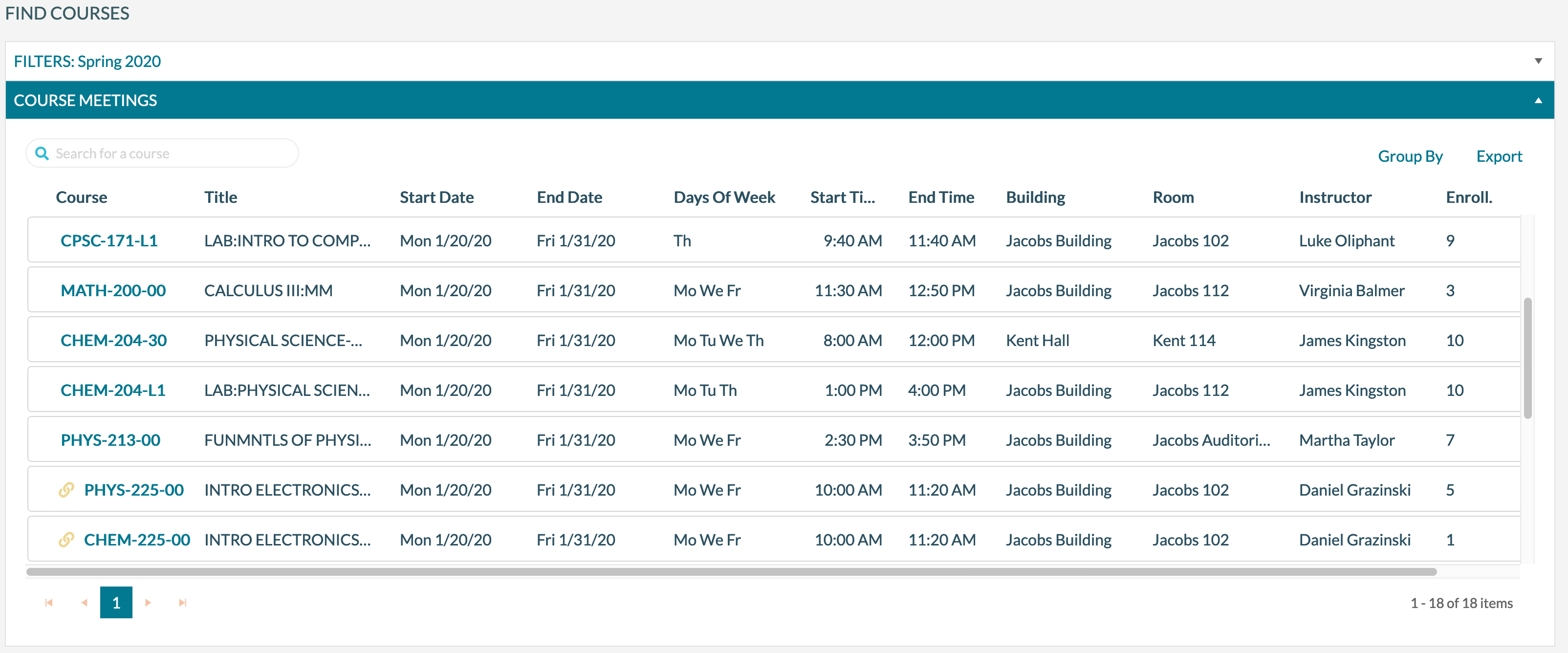
Ready to More Easily Schedule Classroom Space?
Scheduling on a college campus can be a challenge especially when it comes to using classrooms for meetings. It doesn't have to be. With the Mazévo course importer, you can have all of your classes and events in one system, giving you a single comprehensive view of everything scheduled on your campus, saving you tons of time and hassles scheduling classrooms.
Contact us today to learn more about using the course importer on your campus.