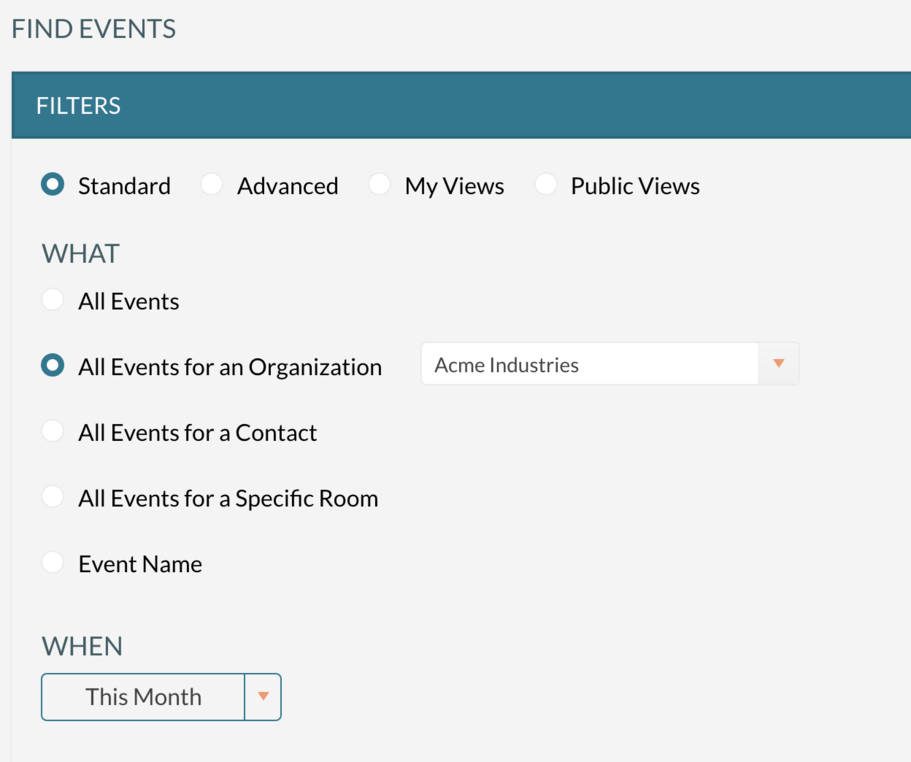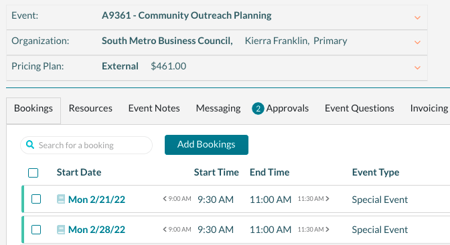For events professionals, the ability to find and view event information quickly and efficiently is crucial. In Mazévo, the Find Events tool lets you do exactly that.
But when and how is Find Events most helpful? Here’s what our customers will say are the five most common uses:
Quickly find events for a specific organization or contact.
The Find Events tool has the items most frequently searched for on the filter screen, so you don’t have to spend time looking for them. With the Standard filter, all you have to do is indicate what you want to search for—all events, all events for an organization, etc.—select the appropriate search parameter (e.g., Acme Industries), and choose a timeframe.
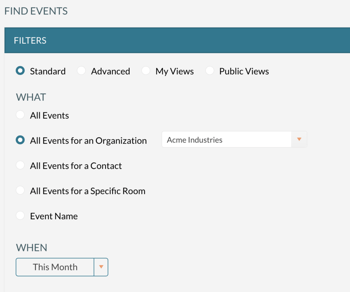
If Mazévo returns a large number of results, you can use the search bar to narrow your query.
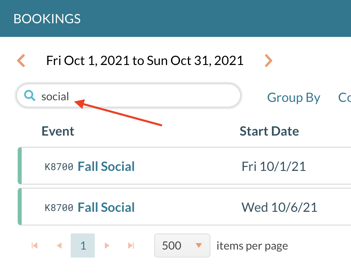
Filter and group your data to generate custom reports.
The Advanced filter allows you to choose the Display Columns in the data returned by the search. This includes things like event name, dates, times, locations, organization, etc., and also event questions.
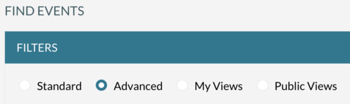
For example, you might want to see:
- A list of bookings assigned to specific event coordinators
- A list of VIP events this month
- A list of event cancellations with cancel reasons/notes
Once you have your list, you can further filter it using the search bar or you can filter on an individual column by clicking the Filter icon next to the column name.
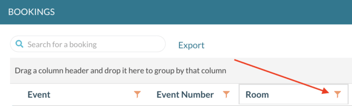
You can also group the data by one or more columns by dragging the column name into the space above. This can be really useful when you’re working with a large list.
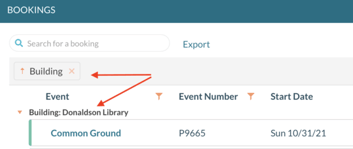
Typically, you can get the information you need just by viewing the list of bookings in Mazévo. Sometimes, however, you may need to manipulate the data in other ways or provide it to someone who doesn’t have access to the system. If that’s the case, you can have Mazévo export the information in Excel format with one click on the Export button.
Generate a list of customer emails
Find Events can be used to generate a list of customers who have used (or will be using) your facility in a specified time along with their email addresses. This functionality can come in handy if, for example, you need to notify everyone who has booked your facility for the next two days that it will be closed due to a weather emergency.
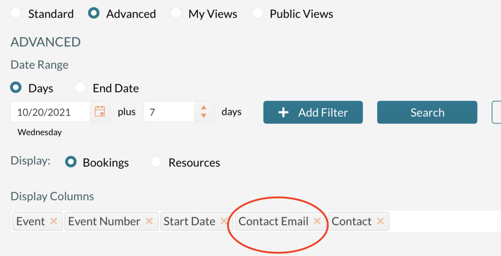
After generating your list, you can group the bookings by contact before exporting the list to Excel. You’ll have duplicate records in your list if the customer has more than one booking in the period, but it’s easy to find and remove duplicates in Excel.
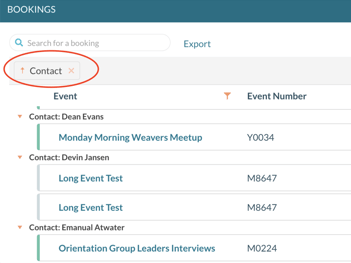
You can then send the message through your email system, having saved a significant amount of time by gathering the email addresses quickly in Mazévo.
Generate a list of events for specific rooms
It’s common to need a list of events taking place in specific locations for review. You do that as follows:
- Go to Advanced > Add Filter > Rooms.
- Add any other appropriate filters.
- Select the columns you want included or accept the default settings.
- Select the rooms you want to include.
- Click Search.
If this is a search you’ll want to run often, after clicking Search, click Save View. Saving the view also gives other team members access to it. 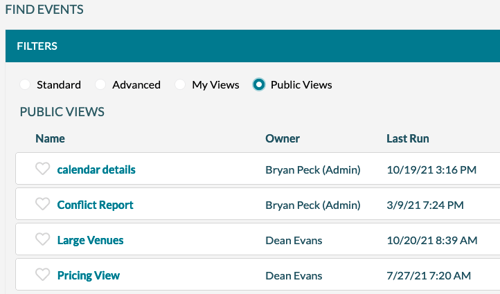
Find all events that are using a specific resource.
If you need to know where certain resource items are being used in a specified time period, Find Events is the tool for you! It will generate a list of bookings using those resources along with the quantity reserved and price.
To do this:
- Go to Advanced and click Display: Resources.
- Click Add Filter, select Resources, and click Add.
- Click in the Resources field that’s now displayed and check the box for the appropriate resource items.
- Click Search.
Learn More About Find Events & Other Mazévo Tools
Learn more about other Mazévo tools by visiting our product feature page or contact us directly to get your questions answered.