Getting Started with Mazévo
After your account at Mazévo has been created and you have access to the system, you'll need to configure it to meet your needs. Most of your work will consist of defining records in the Settings area of the system.
Settings
To open the Settings page, click the tools icon in the top right corner of the window, as shown below:

The following will be displayed:
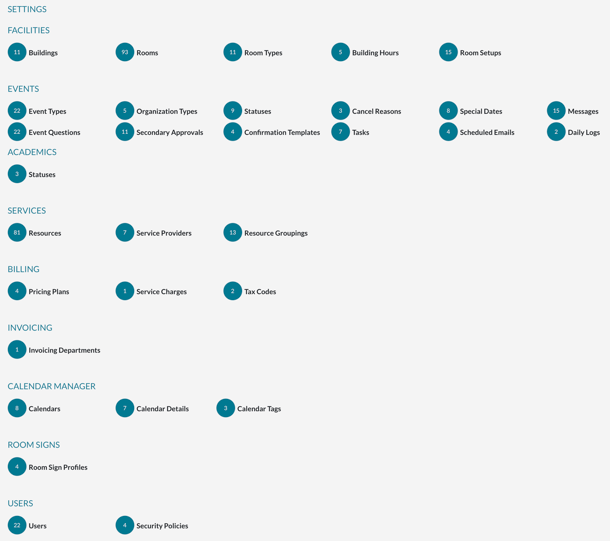
From the Settings page, you'll define all of the data you need to use Mazévo on a day-to-day basis. There are seven kinds of data you'll create:
- Facilities - Buildings and rooms
- Events - Status and other "type" records
- Academics - Data required for importing courses (if you're licensed to use this feature)
- Services - Data for defining resources
- Billing - Data used for billing
- Invoicing - Data used for generating invoices (if you're licensed to use this feature)
- Calendar Manager - Data used for creating public calendars
- Room Signs - Data used for configuring room signs
- Users - Data related to users and system security
Required Records in Mazévo
In order to create new events, you'll need to define the following records in the system:
- Buildings - You have to define at least one building in the system. Buildings must be created first since they're required when creating a room.
- Rooms - You have to create a record for each reservable space.
- Statuses - You have to create a record for each status. At a minimum, you will need a confirmed and canceled status record.
- Users - You have to create accounts for each user of the system. A user is assigned one or more security roles.
- Account Settings - You can add a logo and primary color for branding the confirmation.
- Organizations - You have to define the entities that use your space.
- Contacts - You have to define the people associated with your organizations.
Those are the basics. Once you've created these items, you're ready to start making reservations! However, there are other kinds of data you can define if you choose to.
Questions to Guide Additional System Setup
Below are some questions to help you make decisions about the additional setup. All of the items discussed are optional. For example, if you don't define organization types, you won't be prompted for organization type when using the system, but that doesn't prevent you from making reservations.
Do you arrange the tables and chairs in rooms before events?
If you set rooms up before the start of events, you'll want to create room setup records in the system.
- Examples of room setups: Hollow Square, U-Shape, Classroom
Will you manage services in Mazévo?
If you intend to manage services in Mazévo (catering, equipment), you'll need to define three types of records: Service Providers, Resource Groups, and Resources.
First, you create one or more service provider records—one for each type of service. Note: Service providers can be limited to individual buildings.
- Examples of service providers: Catering, Audio/Visual, Furniture, Security, Equipment
If you have many resources (say, more than 10), you may want to divide them into categories. To group resources, you need to create one or more resource grouping records.
- Example resource groupings for a catering provider: Beverages, Lunch Entrees, Snacks
- Example resource groupings for an A/V provider: Projectors, Screens, Microphones
Last, you will want to create resource records for each item that you provide or sell to your customers. Resources are associated with a specific provider and, optionally, to a specific resource group.
- Examples of catering resources: Coffee, Donuts, Turkey Sandwich
- Examples of A/V resources: Dell Data Projector, Lapel Mic, 10x10 Screen
There are two special types of resources that can be defined by using special resource group records that are automatically created in the system. The first system resource group is Notes. Resources defined as a Note do not allow quantities or pricing. The second system resource group is Service Description. Resources tied to the Service Description group define the types of service available from the service provider. For example, a catering provider may have service descriptions of Plated Lunch, Buffet Breakfast, and Afternoon Break Service.
Will you be doing in-depth reporting?
If you'd like to enhance the reporting capabilities of Mazévo, you can create event type and organization type records. Event types allow you to classify events created in Mazévo, while organization types will enable you to classify organizations.
Once events and organizations are flagged with the appropriate type, you can use these type records to filter data on most reports and tools in Mazévo.
- Examples of event types: Meeting, Class, Lecture
- Examples of organization types: Student Group, Facility, Staff, External
Room types are used to filter data on reports, as well, and can also be used to narrow the list of rooms when searching for available space for an event.
- Examples of room types: Meeting, Multipurpose, Auditorium, Classroom
Cancel Reasons allow you to record the reason an event or booking was canceled.
- Examples of cancel reasons: Plans Changed, Too Expensive
Are your facilities open for certain hours or closed on certain days?
If you have standard hours of operation, you should set building hours. Once you've defined building hours, Mazévo warns event planners that they're booking an event outside of those hours but allow them to continue. Requesters can't book outside of building hours.
If a building is not open on a particular day (or range of dates), you can "close" the building by defining a building hours record and marking it as a closure. Event planners can override this closure warning, but requesters can't request space on days that a building is closed.
In addition to defining the operating hours of your facilities, you can specify special dates. Special dates are things like holidays. They don't affect room availability and are purely informational in nature. For example, you might note that spring break or final exams are special dates, so that event planners are notified when creating new events.
Do you charge customers for room rental or services?
If you charge customers for using your facility and services, you need to set up at least one pricing plan. Think of a pricing plan as a set of prices for every chargeable item in the system (rooms and resources).
If you charge different prices for the same room or resource, you may want to set up more than one plan. For example, one pricing plan might have pricing for internal customers and another for external customers.
Do you collect sales tax?
If you charge customers for facility use or resources, you may need to collect sales tax on some or all of the chargeable items. To do so, you have to define at least one tax code that has the rate to be applied.
After defining a tax code, you indicate which items in the system (rooms and resources) this tax applies to. Note: When indicating which items are taxable, set the taxability of the item for a taxable customer. When you create an event, you can turn off the tax calculations for a non-taxable customer.
Do you apply a service charge or gratuity to your foodservice items?
If you provide catering services for events, you might charge the customer a gratuity or service charge on certain resources. If so, you need to create the appropriate service charges, and like with taxes, indicate the resources (rooms can't have service charges) that the charge applies to.
Do you have rental or facility use policies that you'd like to convey to customers?
If you want to include policies or other information on event confirmations or invoices, you'll have to create one or more message records. Messages can be added both at the beginning and end of these documents.
